Opening Balances of Assets & Liabilities
If you have an asset or liability that predates your accounting start date, you'll need to use the Assets & Liabilities dashboard to create it but also account for it in your opening balances. Once you do so, you can track transactions such as payments on a note and the resulting change in the outstanding liability.
To manually creating assets/liabilities that existed before the accounting start date, follow the steps outlined below:
1. Select Reports in the top menu.
2. Select Assets/Liabilities in the left-hand menu.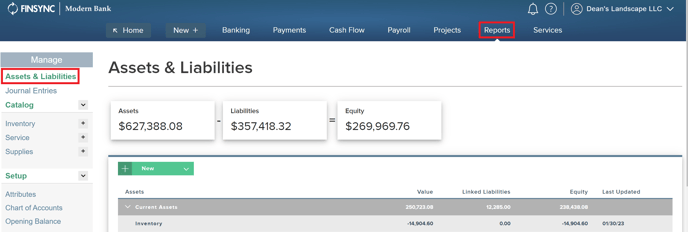
3. Mouse over New to create a new asset or liability.
.png?width=577&height=414&name=Screenshot%20(43).png)
4. Select a General Ledger account. You are only required to fill out the first four fields as the comments section is optional.
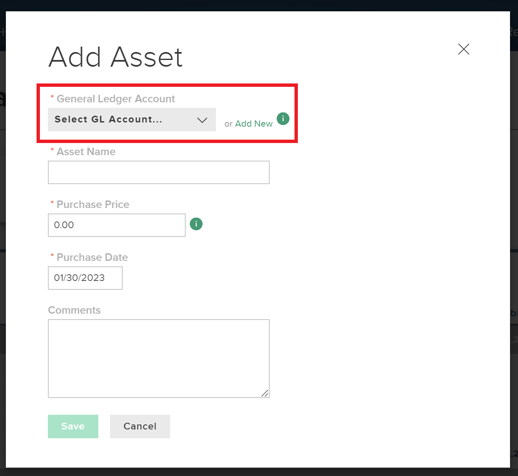
5. Select Save.
6. Follow up by adjusting the opening balance. To do so, select Opening Balance in the left hand menu and then find the row for the account that you chose for the asset or liability.
7. Add the same amount that was used before (Step 4) in the row and click Save.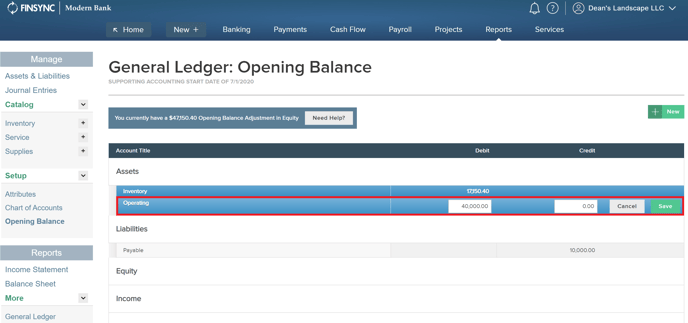
You now have an asset or liability successfully created in the system, and you can do things like track payments against it as those transactions are automatically imported through bank sync.
Related Articles:
How to Balance Your Opening Balances
The Basics of Assets & Liabilities
Accounting for Liabilities/Assets Obtained Outside of FINSYNC
Explanation of Current, Pending & Available Bank Balances