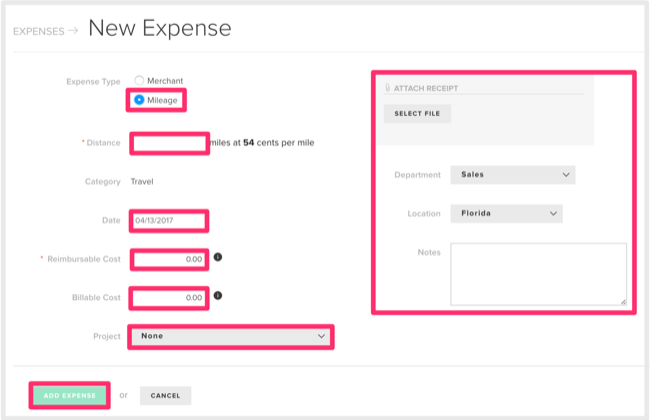Creating a Mileage Expense as an Associate
FINSYNC's Associate Portal allows team members to submit their mileage for reimbursement.
To submit a Mileage Expense report, follow the steps outlined below:
1. Sign in to the Associate's Portal.
2. Click on the Expenses tab in the top menu .
3. Click the Add Expense button in the top right.
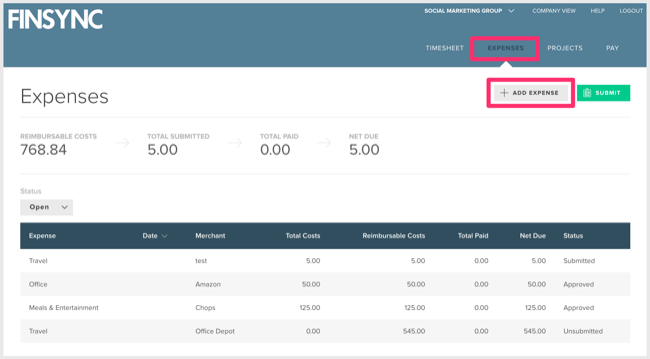
4. Switch the Expense Type toggle to Mileage.
5. Put the number of miles in the Distance field.
6. Change the date if the miles were logged on a different day.
7. The reimbursable field will automatically calculate based on the number of miles you entered in the distance field.
8. Unless instructed otherwise by your administrator, make the Billable Cost the same amount as the Reimbursable Cost.
9. Use other fields only if instructed to do so.
11. Click Add Expense.
*Optional: If the miles should be billed by the company to a customer, choose the correct project. If not, leave Project set to None and the miles will be expensed to your employer.*