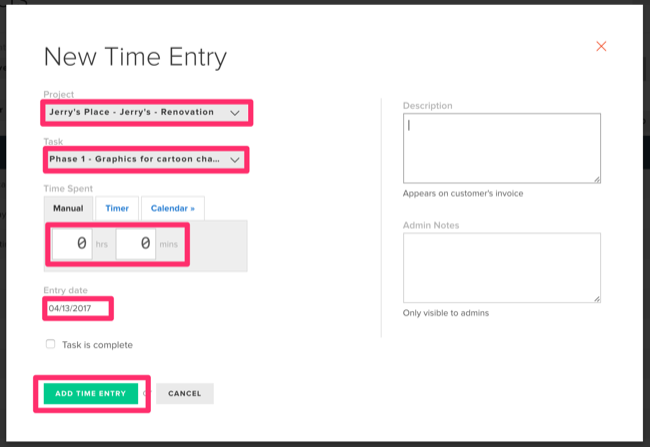How to Add Regular & Project Time as a W2 Employee (Associates)
The Associate's Portal is where team members can track their time for the firm directly or on projects for customers.
Regular Time is time logged for the company that is not allocated to a project of the customer. (First Section)
Project Time is time logged working on a project that is for a customer. (Second Section)
To track Regular Time, follow the steps below:
1. Login to the Associate's Portal.
2. Find the day on which you worked some hours.
Note: You may need to switch the view to a different week if you are logging time in the past.
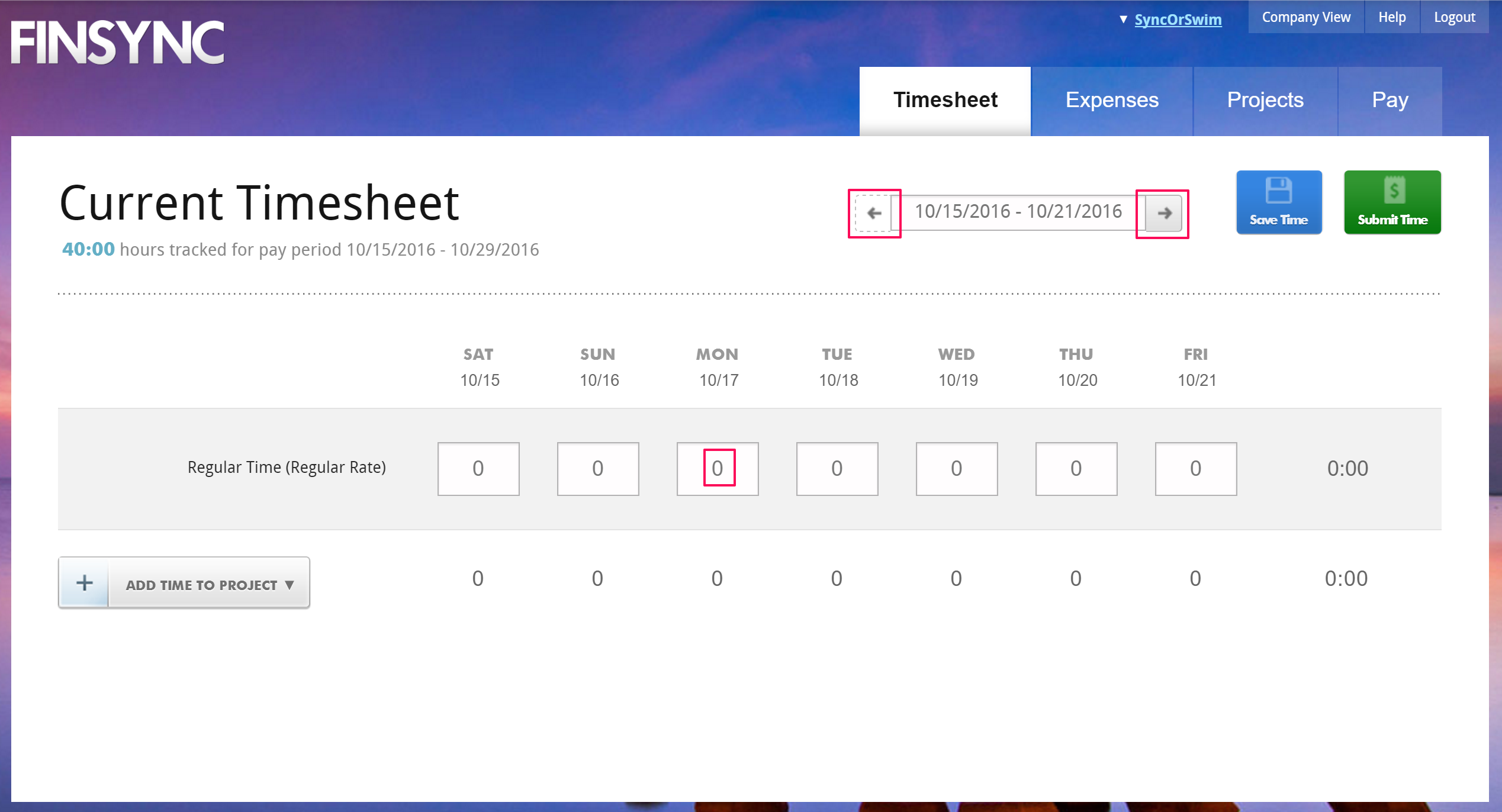
3. Make one or more entries by editing the Hours fields on the Regular Time row.
Note: You'll see your total hours by day and by week update as you make entries.
4a. Click Save Time if you will make more time entries before the close of the pay period.
4b. Click Submit Time if you have made all entries that you will make for the pay period and are ready for your payroll administrator to review your time sheet and pay you.
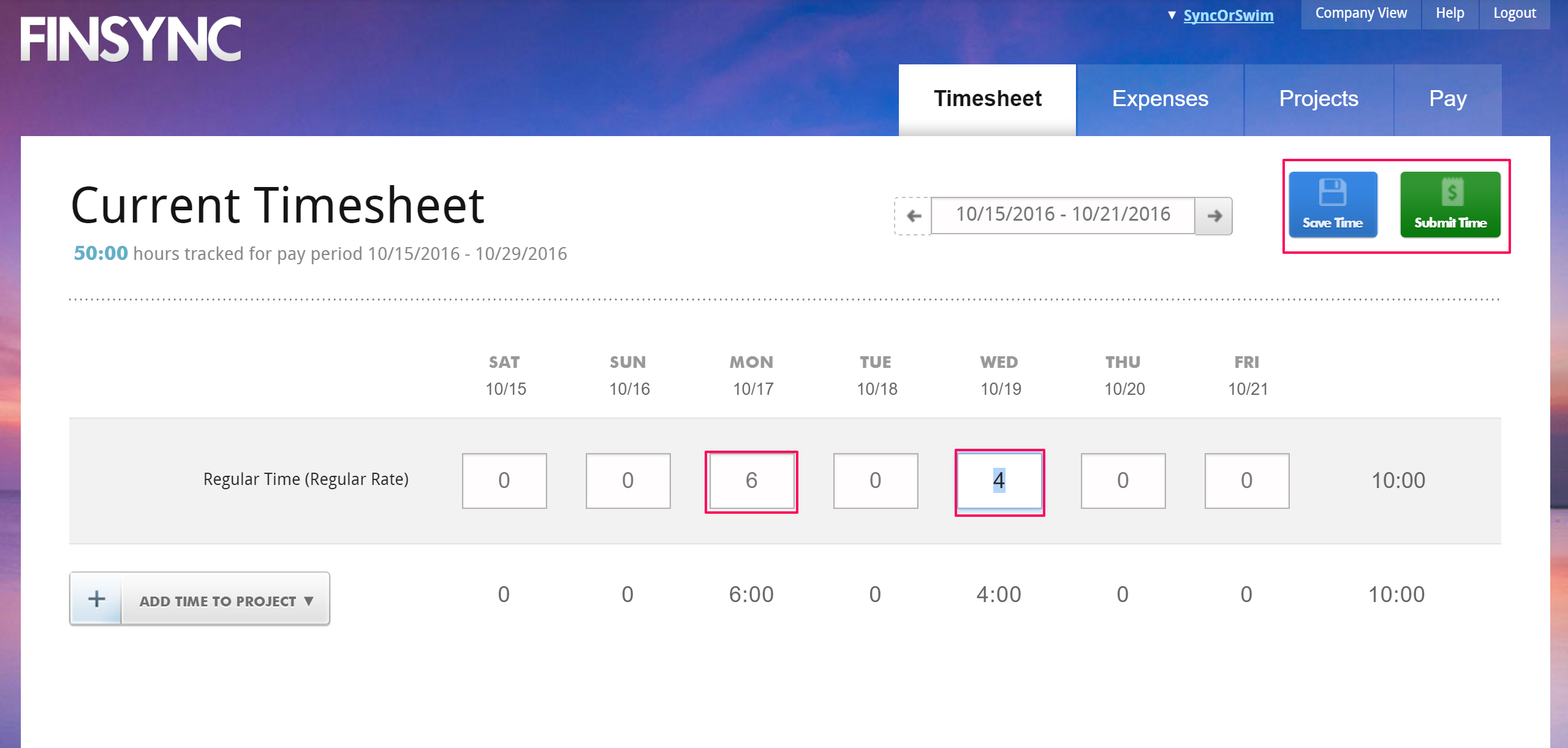
To track Project Time, follow the steps outlined below:
1. Login to the Associate's Portal.
2. Mouse over the Projects tab in the top menu and select Tasks from the dropdown menu.
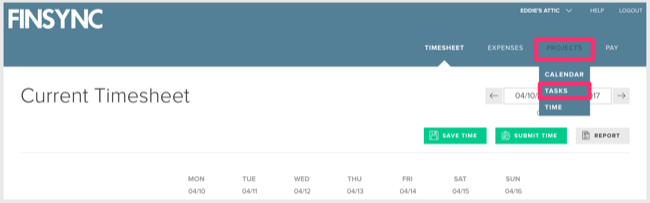
3. Click the down arrow on the right of the task you want to track time toward.
4. Select Add Time from the dropdown menu.
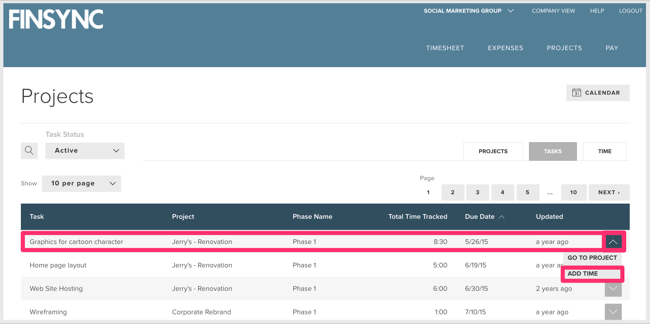
5. Fill out the various fields of the New Time Entry
- Choose a Project.
- Choose a Task.
- Add your Hours.
- Adjust the Date to the correct day.
6. Click Add Time Entry.