Bulk Categorization of Transactions
The following article summarizes how to use the Bulk Categorization feature to update selected groups of transactions to specific account categories (from the Chart of Accounts)
Note: The Bulk Categorization feature can be accessed from any bank account (bank or credit card) within FINSYNC. This feature is used to adjust the account (from the Chart of Accounts list) for two or more transactions.
The following steps describe how to use Bulk Categorization:
1. Make sure you are in Banking, mouse over the the Bulk button in the upper-right portion of the screen and click Categorize.
-1.png?width=473&height=172&name=Screenshot%20(65)-1.png)
Note: The selection of transactions for bulk categorization will impact only those transactions selected and visible on the screen.
If your filter results in 50 or less, you can adjust the transactions per page to 50 on the lower left portion of the screen in order to view more and select all targeted transactions to recategorize.
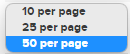
If your filter results in more than 50 transactions, you will need to conduct the recategorization step (below) multiple times to update all transactions.
2. Select and update the specific transactions to be recategorized.
- Transactions can be selected individually or by selecting the first checkbox to Select All.
- Review and confirm that the selected transactions are correct.
- When the targeted transactions have been selected, Select the account you want to assign them to and then click the green Update Selected button to update the account for the selected transactions.

Your transactions have now been updated!
Note: The transactions updated can be viewed in the Audit Trail. The Audit Trail can be accessed by clicking Reports in the top menu and then clicking Audit Trail in the menu on the lower left part of the screen under Reporting Tools.
Only available on the FINSYNC Accounting plan.
Related Articles:
Categorizing Bank Transactions with Chart of Accounts
Save Time with Automated Categorization for Bank Transactions