Creating and Adding Custom Pay Rates to the Compensation Table
The article below outlines the steps needed to create a new custom Pay Rate and adding it to the Compensation Table.
Creating the Custom Pay Rate
1. Click on the Payroll tab in the top menu.
2. Click on the Settings button in the top right corner of the screen.
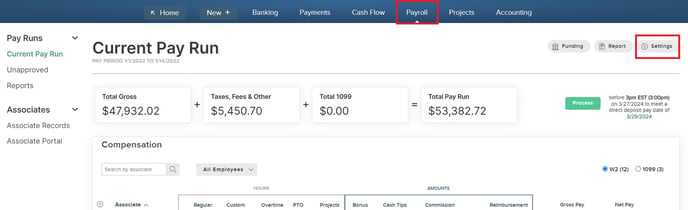
3. Scroll down to the Hourly Rates & Amounts section and select Add Pay Item:
- For Item Type - select either Hourly or Amount will need to be selected.
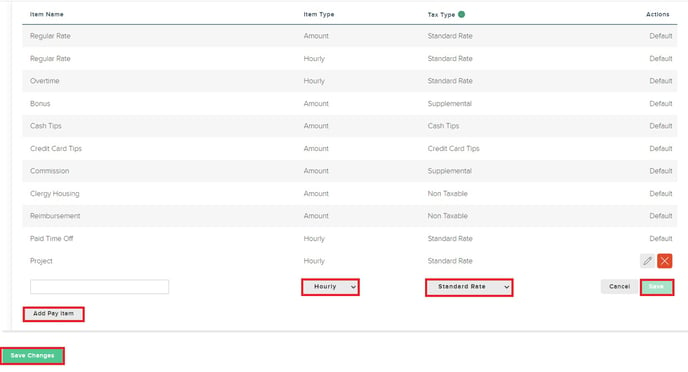
Adding New Pay Rate to Compensation Table
1. Click on the Payroll tab in the top menu.
2. When viewing the Current Pay Run screen, click on the Gear Icon near the first Associate row in the Compensation Table.
3. Use the checkbox option to add and remove items that will appear as column headers in the Compensation Table.
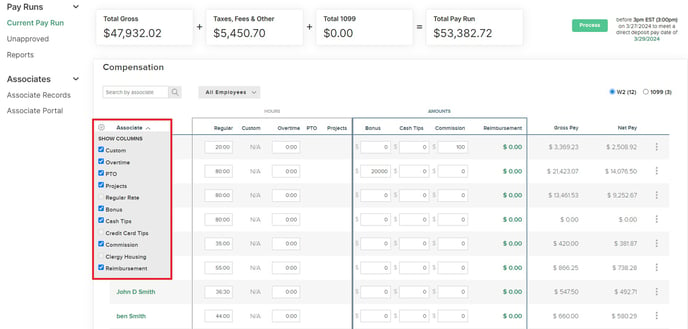
Note:
- A total of 8 "columns" can be added to the Compensation Table at any one time. Columns can be added and removed as needed using the checkbox option from the menu that appears after clicking on the Gear Icon.
- "Hourly" Pay Rate items cannot be added to the Compensation Table as columns. Hourly Pay Rate items can be added to Associate Records and subsequently Time Sheets.
4. Amounts can now be added into the newly created Pay Rate column. These items will appear as separate line items on Associate's Pay Stubs.