Discrepancies Between Banking Tab and Reports
In FINSYNC, the Banking tab carries transactions for your cash and credit card accounts. You also have entries in your General Ledger and Balance Sheet reports related to these accounts. Under normal circumstances, you will want your bank account balance on the banking tab to match the balance found on your balance sheet.
If these sums do not match, double check that you have not made one of the following errors:
1. Using Journal Entries that touch bank accounts.
If you used journal entries to correct an omission, as a way to add an opening balance or for other reasons, those entries affect your accounting only. Journal entries do not create entries on your bank tab. You'll want to undo those and make the entries on the bank tab.
Learn more here: Journal Entries & New Transactions on Bank Accounts
2. Having unmatched transfers in your bank and/or credit card accounts resulting in a double count.
If you have multiple accounts set up on the banking tab and do transfers between those accounts, you should always use the Match button to link the inflow from one account to the outflow from the other account.
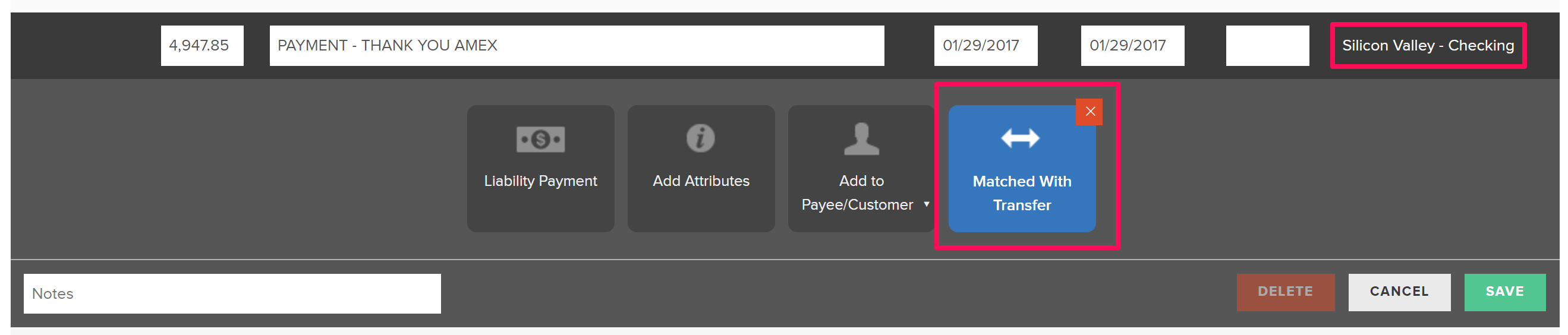
When you do this, FINSYNC will choose the correct general ledger accounts on its own and you'll have the correct entries in your reports.
If instead, you chose the general ledger for the destination account on the outflow transaction, and then chose the general ledger account for the origin account on the inflow transaction, you would end up with a double count. You can correct this by clicking match on either transaction and choose the correct transaction on the other account.