Enabling the Time Clock for Payroll
The below article outlines the steps involved in enabling Time Tracking capabilities in a FINSYNC profile.
FINSYNC allows your team (associates) to track their time through the Time Clock extension of the FINSYNC software.
Note: FINSYNC's Time Clock feature is only available for Associates that are hourly based in their pay and have a valid email address.
Enabling the Time Clock:
1. Click on the Payroll tab in the top menu.
2. Once redirected, click on the Settings button near the top right corner.
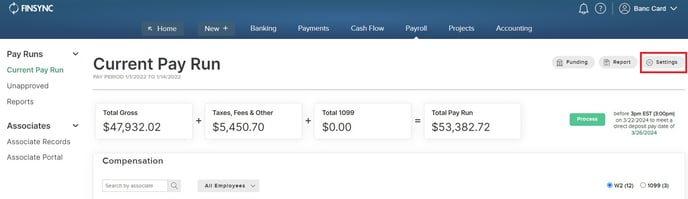
3. Scroll down to the Time Clock section of the Payroll settings and choose whether you want to use the Timeclock from a shared device, individual devices or both.
4. Scroll to the bottom of the page and click Save Changes.
5. When you are saving your changes, you are given the option to send out the email invitation to all associates (that are hourly based and have a valid email address on their associate record) in order for them to create a login credential set for the Time Clock. If this option is not selected, the invites can be sent individually from the Associate Records.
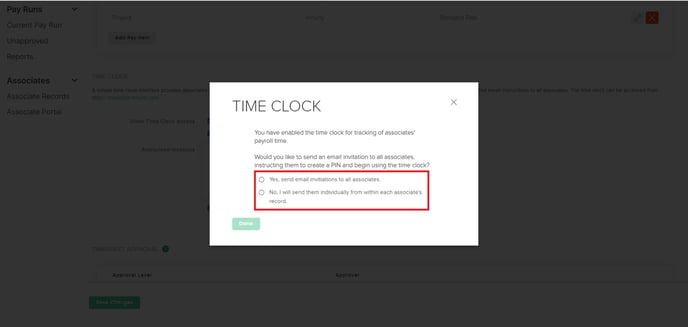
Adding Time Clock Accessibility on Associate Records:
1. Click on the Associates Records tab in the left-hand menu.
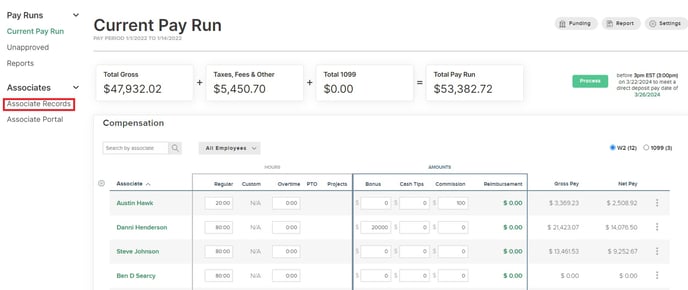
2. Choose an Associate with "hourly" compensation.
3. On the Associate Record page, the Time Clock section will be located underneath the Pay Details section of the Record. If the Associate Record has a valid email address - send the invitation for the Associate to create their own login credential set and 4-digit PIN in order to access the time clock.
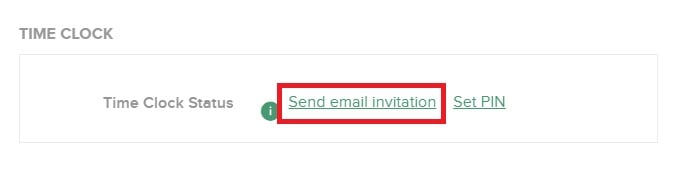
Note: Payroll Administrators have the ability to suspend Time Clock accessibility as well as reset respective 4-digit PIN's if/when needed.
Logging into the Time Clock:
All associates can navigate to finsync.com and mouse over "Sign In" and select FINSYNC Platform the drop down menu in the top left hand corner. On the sign in page, associates should select "Go To Time Clock" near the bottom of the page.
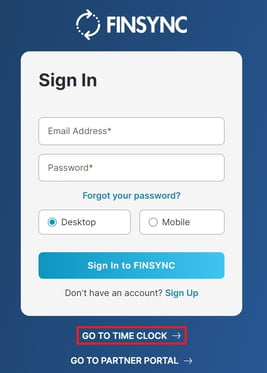
When viewing the login page for the Time Clock extension, there will be a "Time Clock" text that appears underneath Sign In.
