How to bookmark FINSYNC Mobile Payments on your phone
A special site for sending and receiving payments is designed for your mobile device. Add a bookmark icon to your phone's home screen to make it easy to log in.
As you probably know, you can bookmark websites in your favorite mobile browser, but there's an every quicker way to access sites you use frequently (and hopefully FINSYNC Mobile Payments is one of them!). To add a bookmark icon on your phone's home screen, follow the steps below.
For iPhone users
1. Open the Safari browser on your phone.
2. Navigate to http://app.finsync.com/mobile This is the page from which you can log into FINSYNC Mobile Payments.
3. Select the Share icon at the bottom of your browser.
4. Select Add to Home Screen.
5. Give your shortcut a name and select Add.
An icon will be added to your home screen, which you can select to go directly to the FINSYNC Mobile Payments sign-in page.
For Android users
Chrome:
1. Open the Chrome browser on your phone.
2. Navigate to http://app.finsync.com/mobile This is the page from which you can log into FINSYNC Mobile Payments.
3. Select the "three-dot menu" in the top right corner of the browser.
4. Select Add to Home Screen.
5. Give your shortcut a name and select Add.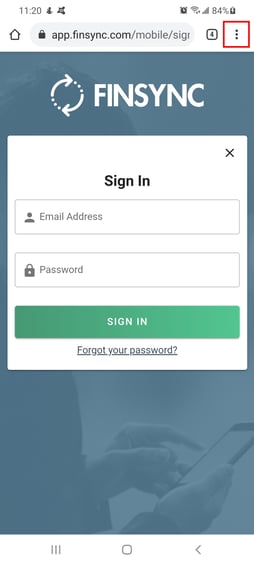
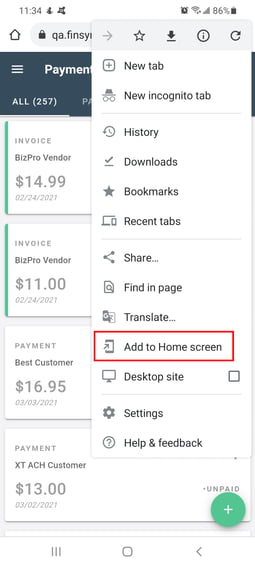
Firefox:
1. Open the Firefox browser on your phone.
2. Navigate to http://app.finsync.com/mobile This is the page from which you can log into FINSYNC Mobile Payments.
3. Select the "three-dot menu" in the top right corner of the browser.
4. Select Page from the menu that opens.
5. Select Add Page Shortcut.
6. Choose where you want to place the icon and select Add.
An icon will be added to your home screen, which you can select to go directly to the FINSYNC Mobile Payments sign-in page.