How to Connect FINSYNC and the ECard Transaction Gateway for Fulton Bank
To allow your customers to pay your invoices or requested payments with a credit card, you will need to configure FINSYNC with your Fulton Bank merchant account.
If you do not have a Fulton Bank merchant account, please contact FINSYNC Support and we can guide you through the process to establish an account and configure within FINSYNC.
Prerequisites: Before connecting FINSYNC and ECard Transaction Gateway
- You will need to create "API keys" within the ECard Transaction Gateway. If you have not completed this step or need to confirm if these have been created, please login to your ECard Transaction Gateway and follow the steps in this link: How to Create Your ECard Gateway Security Keys for Fulton Bank
Follow the steps below to configure FINSYNC to accept credit cards for payments using your ECard Transaction Gateway account.
1. Login to FINSYNC within one browser tab. In another browser tab, login to your ECard Transaction Gateway account. You will need access both systems to accomplish the remaining steps.
2. Withing FINSYNC, click on the Company Profile Icon in the upper right corner and then click Account Settings
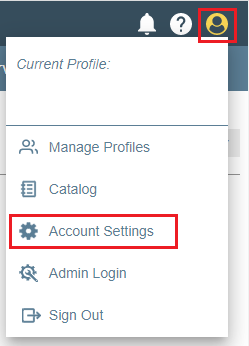
3. Click Income within the Account Settings menu on the left
Scroll down to the Credit/Debit Cards section and click the Connect Account button to the right of the Fulton Bank logo.
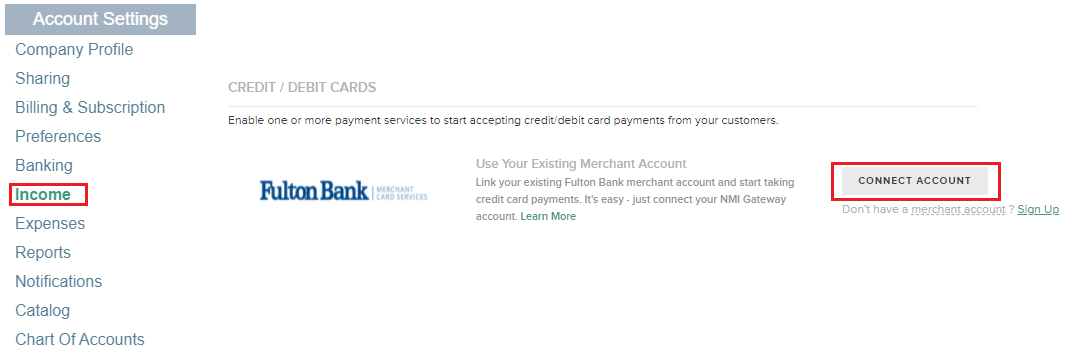
The following window will appear:
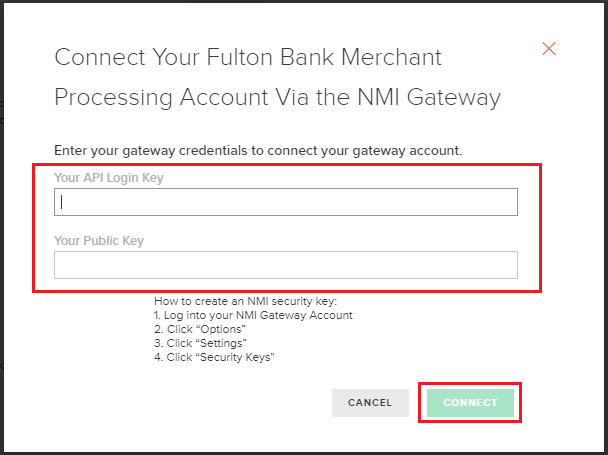
4. Copy and then paste each of the API Keys from the ECard Transaction Gateway to FINSYNC as listed below.
Switch over to the other browser tab/session where you are logged into the ECard Transaction Gateway.- Copy the Private Security Key from the ECard Transaction Gateway and paste into the Your API Login Key field in FINSYNC (the first field displayed in FINSYNC above)
Below is an example of what you will see within the ECard Transaction Gateway. You can use the "copy" link of the right of the API key to copy the key and then paste into the first field in FINSYNC that is displayed above.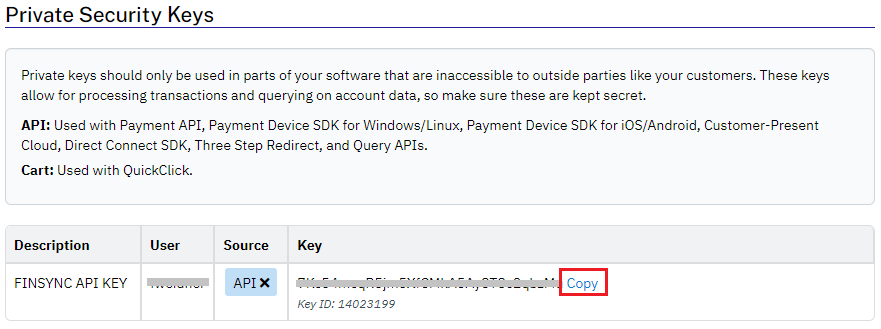
- Copy the Public Security Key from the ECard Transaction Gateway and paste into the Your Public Key field in FINSYNC (the second field displayed in FINSYNC above)
Below is an example of what you will see within the ECard Transaction Gateway. You can use the "copy" link of the right of the API key to copy the key and then paste into the second field in FINSYNC that is displayed above.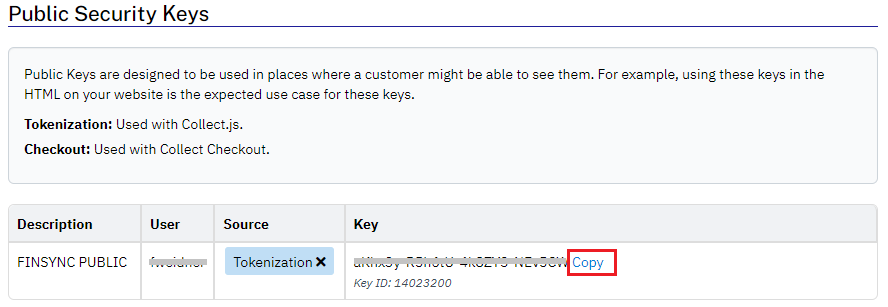
- When the keys have been successfully entered/pasted in the FINSYNC fields, click the green Connect button.
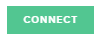
5. You should see a green success banner. The connection will be established immediately and the screen will update to confirm the connection is active.
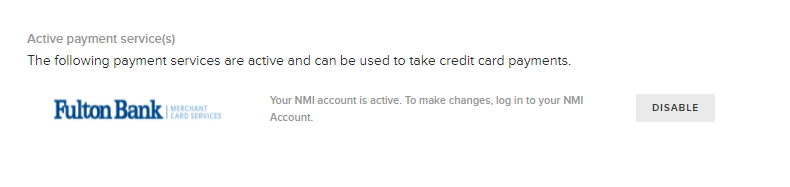
Congratulations. You are now setup to accept credit card payments through FINSYNC using your ECard Transaction Gateway. You will now see options for credit cards in additional to ACH when using the Receive Payment feature as well as when sending an Invoice.
Related Articles: