How to Create Your ECard Gateway API Security Keys for Fulton Bank
If you do not have a merchant account trough Fulton Bank, please contact FINSYNC Support and we can guide you through the process to establish an account and configure within FINSYNC.
FINSYNC provides features for integrating Fulton Bank's ECard Transaction Gateway to give our customers the ability to bring their Fulton Bank merchant accounts to FINSYNC, and start accepting credit card payments.
To accept credit card payments, businesses must have an ECard Transaction Gateway merchant account and access to the ECard Transaction Gateway. The merchant account is simply a holding account where funds from your credit card payments are held before they are transferred to your business bank account. Meanwhile, a payment gateway is a service that verifies, accepts, or declines credit card payments allowing funds to flow into your business bank account after a payment transaction is cleared.
To connect your ECard Transaction Gateway account with FINSYNC, you will need to first create two API Keys. API Keys are strings of text that are security codes (like a secure password).
Follow the steps below to create your API Security Keys:
1. Login to your ECard Transaction Gateway Account
2. Click OPTIONS on the lower left menu and then click Settings.
3. Once in the Settings screen, click Security Keys.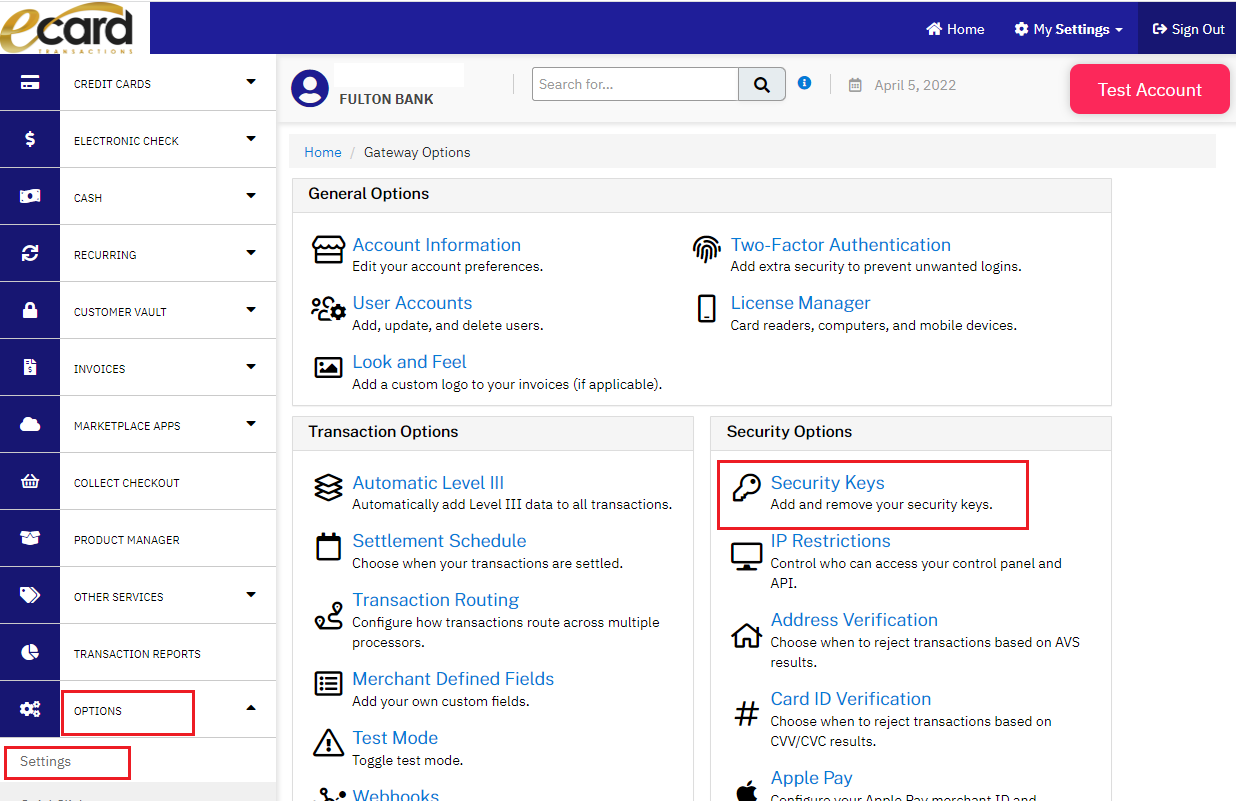
You will need to create two API security "keys". These keys are strings of text, similar to a password. These keys should be specific to FINSYNC and not used for other systems.
4. To create the first key, scroll down to the Private Security Keys section and click the button Add a New Private Key.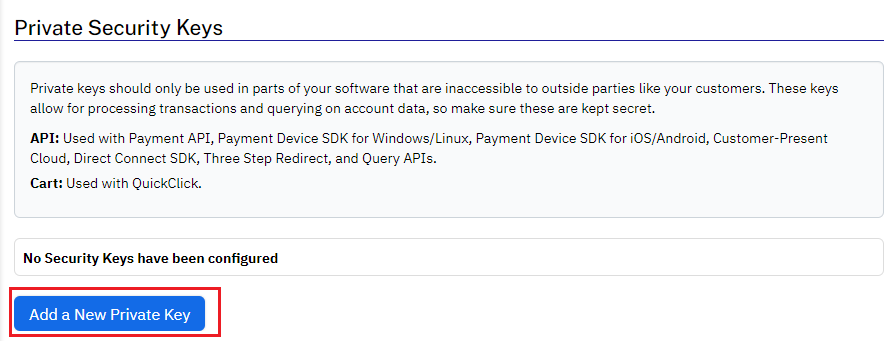
5. In the New Private Key form, enter the following information:
- Key Name: Enter "FINSYNC API KEY" as the name for your Private Key.
- User Name Associate with Key: Select your User Name from the list.
- API Checkbox: Select the Check the API Checkbox.
- Click the Create button.
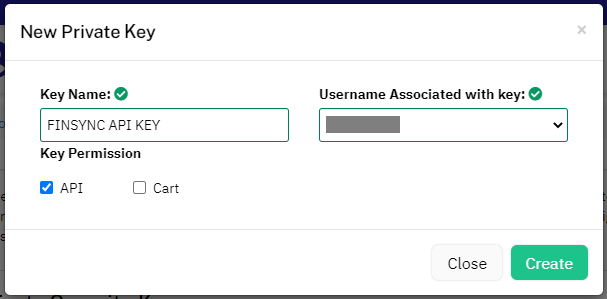
6. The new Private Security Key will display (example below):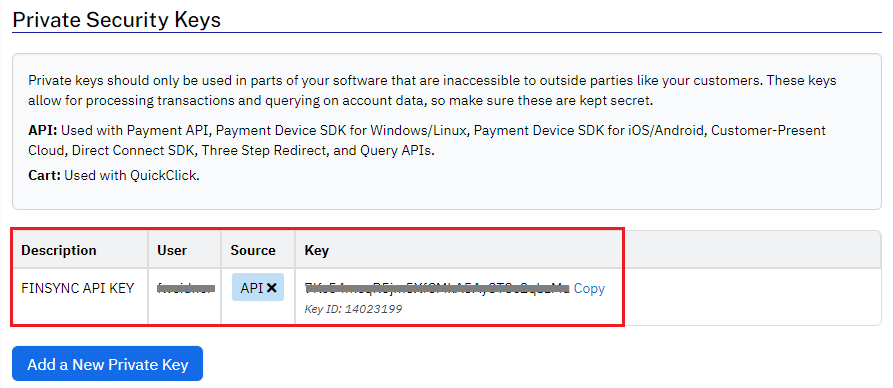
7. To create the second key, scroll down to the Public Security Keys section and click the button Add a New Public Key.
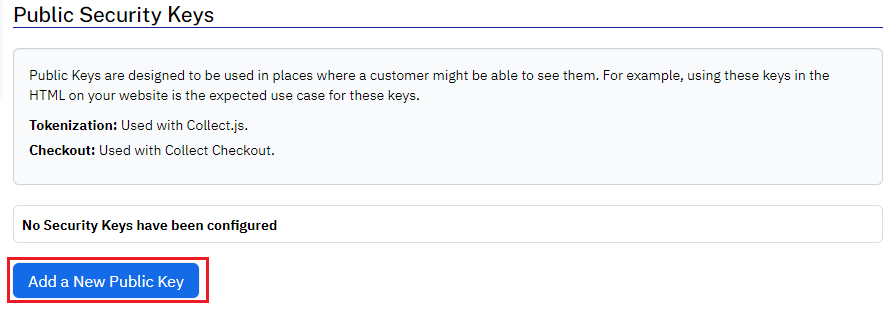
8. In the New Public Key form, enter the following information:
- Key Name: Enter "FINSYNC PUBLIC" as the name for your Public Key.
- User Name Associate with Key: Select your User Name from the list.
- Key Permission: Select Tokenization.
- Click the Create button.
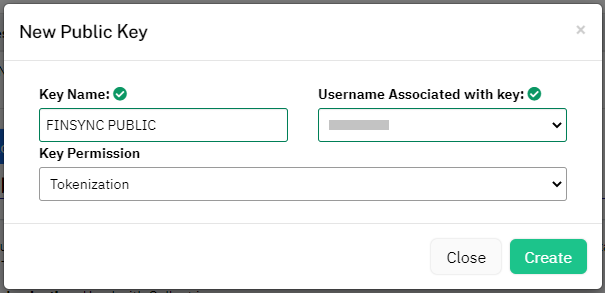
9. The new Public Security Key will display (example below). 
Congratulations! You have created the necessary API keys for your ECard Transaction Gateway.
The next step is to copy these keys to FINSYNC and you will be ready to accept charge card payments using FINSYNC. Click on the article How to Connect FINSYNC and the ECard Transaction Gateway for Fulton Bank and follow the steps outlined.