How to Handle Cash and Check Deposits in Your FINSYNC Profile for Individual AP Items
FINSYNC automatically handles your AR & AP items that are processed through/by FINSYNC. However, Invoices or Bills that are paid with checks or cash outside of your FINSYNC will need to be handled manually.
Note: The below article assumes your Bank Accounts are SYNCED with FINSYNC.
When your customers consistently pay your invoices with either checks or cash, your FINSYNC profile will need your help in correctly identifying them and recording payments to ensure accurate reporting. FINSYNC recommends the below actions are followed to ensure the listed balances and reports in your FINSYNC profile are reliable.
Note: The below article assumes that checks are being deposited on an individual basis. If you deposit cash and checks in Bulk at one time, click HERE to navigate to the correct article.
Once the deposited item(s) have cleared your bank:
1. Locate the Deposit Transaction on your Banking page.
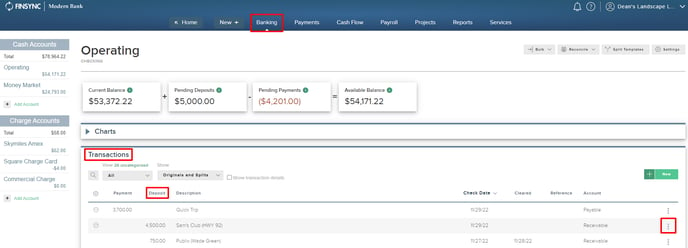
2. Mouse over the ellipses at the end of the row of the transaction and select Apply to Receivable.
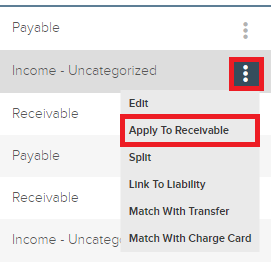
3. The system will generate all Invoices that are currently listed as UNPAID in your FINSYNC profile. Select the correct invoice that corresponds to the single deposit transaction. Once selected, click Match at the top right.
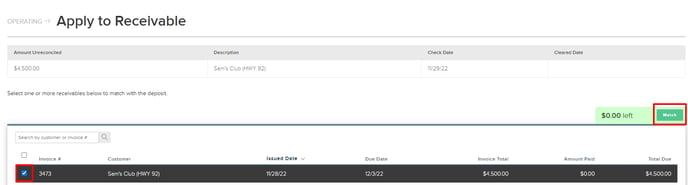
The selected invoice will now be marked as Paid in FINSYNC with a Payment Recorded note in the Invoice History.