How to Import Customers
1. Click Payments at the top and then select Customers from the left menu.
2. Click Import from the menu on the top right.

3. Follow the steps starting with downloading our CSV template. You will want to have your other downloaded file with your customer information as well. You will copy the customer information from your file to the FINSYNC import template.
Note: You are able to upload the following customer information into FINSYNC:
Customer email, name, company name, address (city state and zip code are separate line items) and phone number.
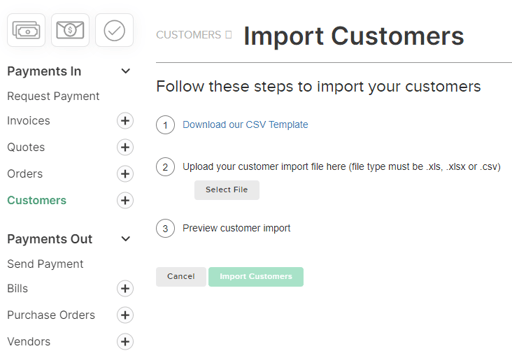
4. Once you have finished adding all of your customer details to the template, choose Select File in step #2 to search for your CSV or Excel file from your computer. You will then see a preview of your customer list.

5. Click Import Customers. You will be notified of any issues with the data in your file, such as improperly formatted dates or empty fields.
Note: It may take some time to complete the import and this will depend on the number of customers. A status message will appears when the import is complete.
Related Articles: