How to Import Vendors
Please Note:
It is recommended to use a CSV file for import and also recommended to use the import template available in the Import screen within FINSYNC. Follow steps 1-3 below to access the CSV import template.
1. Hover over Payments from the top menu and select Vendors.
2. Click Import from the top right.

3. Follow the steps starting with downloading our template so you can add your vendors to the document using the correct format. The CSV template outlines the 9 fields you will fill in with your vendor information.
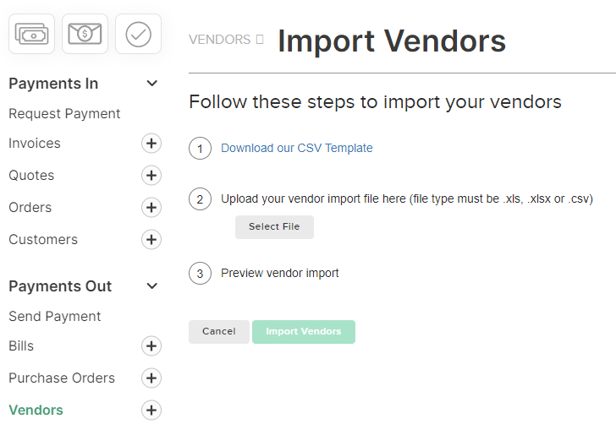
4. Once you have finished adding all of your vendor details to the template, choose Select File in step #2 to search for your CSV or Excel file from your computer. You will then see a preview of your vendor list.
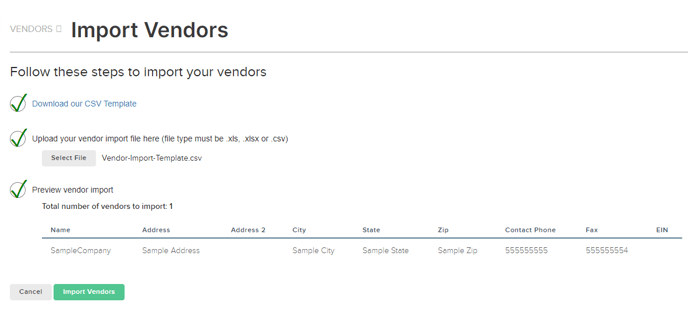
5. Click Import Vendors. You will be notified of any issues with the data in your file, such as improperly formatted dates or empty fields.
NOTE: It may take some time to complete the import and this will depend on the number of vendors. A status message will appears when the import is complete.
Related Articles: