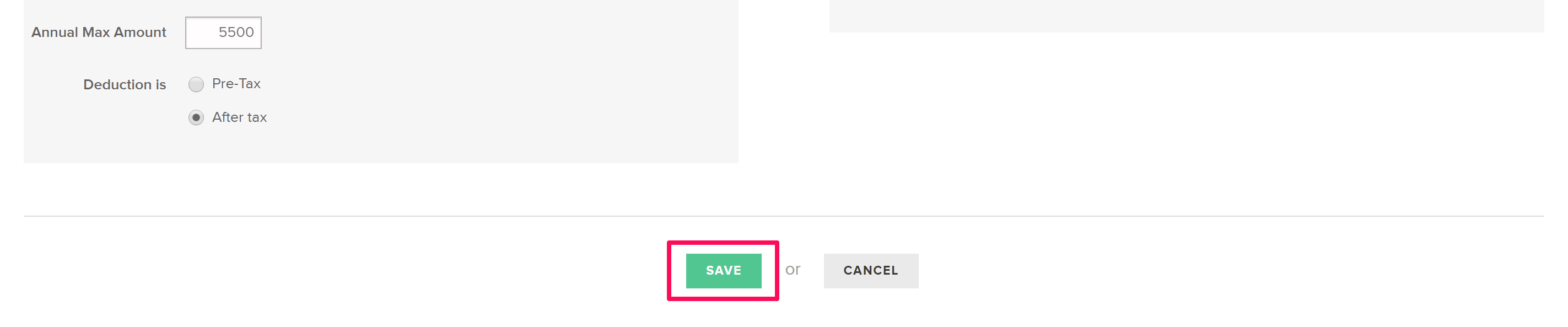How to Set Up Employee Benefits to be Paid Outside of FINSYNC
If your company wants to pay a benefit for an employee directly instead of issuing payment through FINSYNC, you'll need to create a NO PAY payee in order to accomplish this.
Even though your company will pay a benefit directly rather than through FINSYNC, you will still want to deduct it from your employee's paycheck and track it on their paystubs.
To accomplish this, you'll want to create a payee that has no way to be paid through FINSYNC, to do so, follow the steps outlined below:
1. Click on the Payments tab in the top menu.
2. Click on the Vendors tab on the left-hand menu.
3. Click New Payee in the top right.
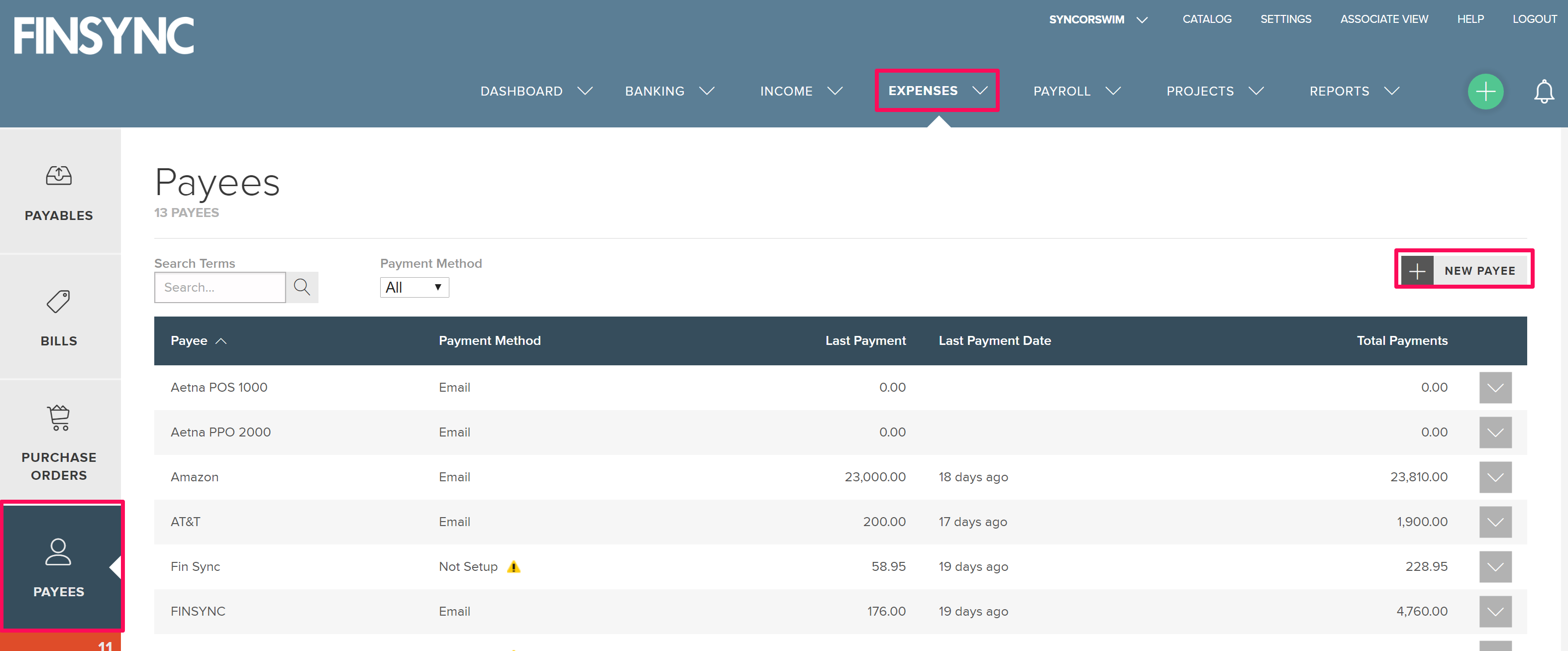
4. In the Payee Name field, start the name with NO PAY in capital letters so you'll be sure to realize this vendor will not get paid by FINSYNC. You can then add the payee name.
5. Don't select anything for Pay Using.
6. Click Add Payee.
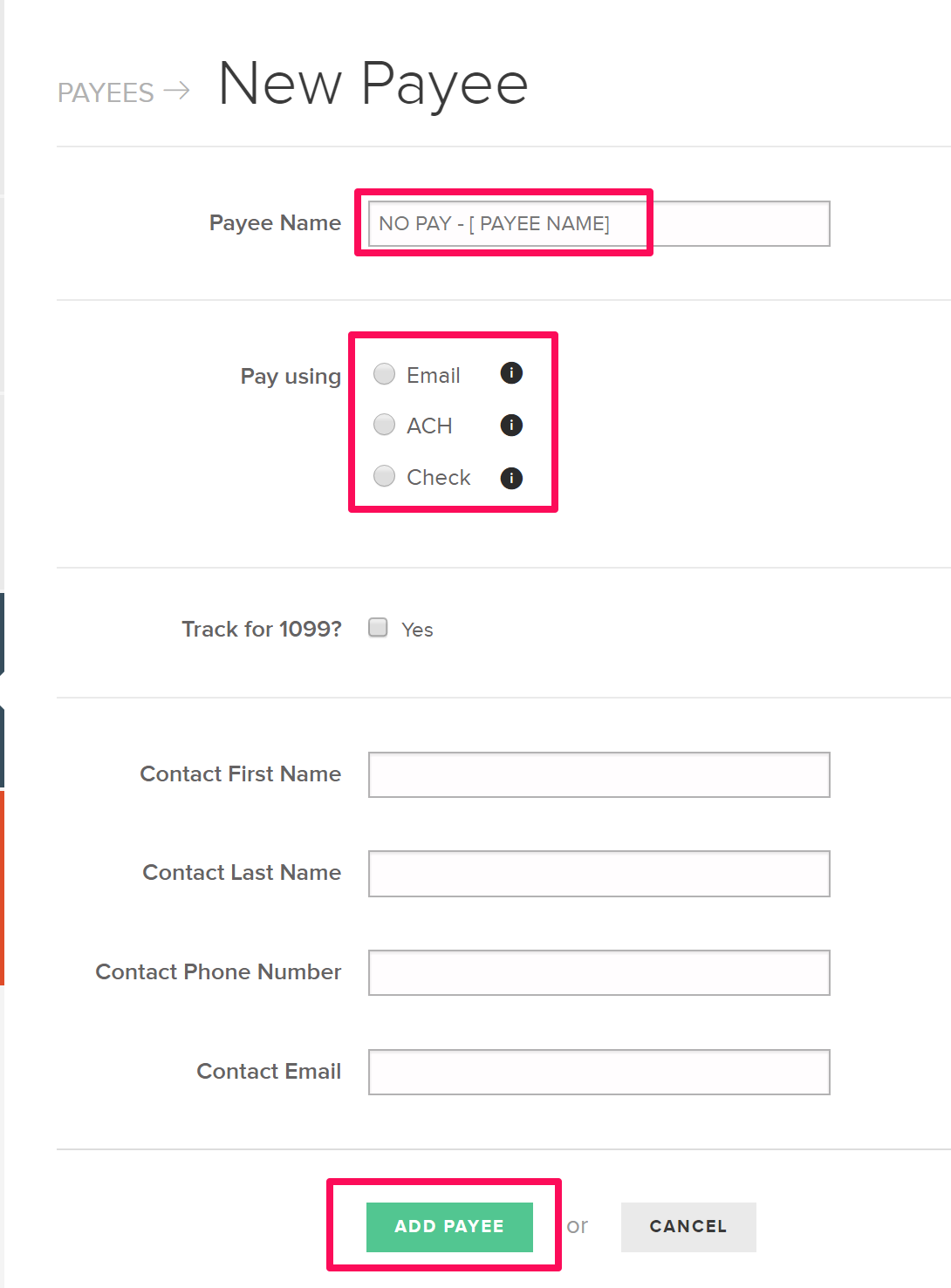
7. Click on the Payroll tab in the top menu.
8. Click on the Associates Records tab in the left-menu.
9. Click the row of the associate to whom you want to give the benefit.
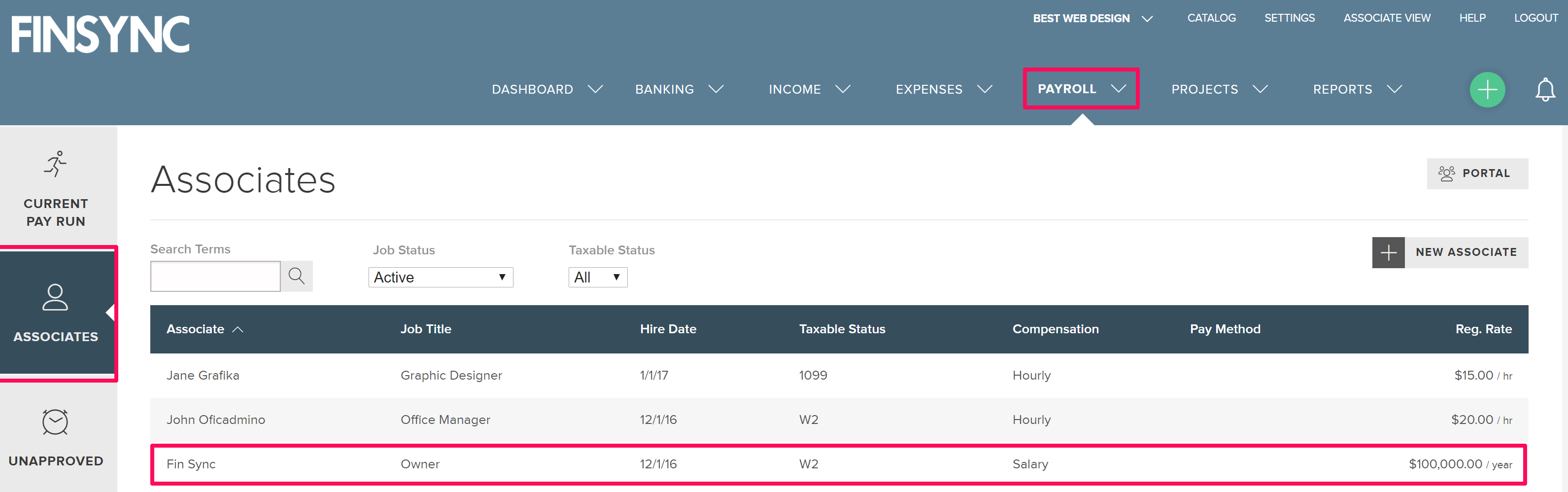
10. Click Benefits in the associate menu.
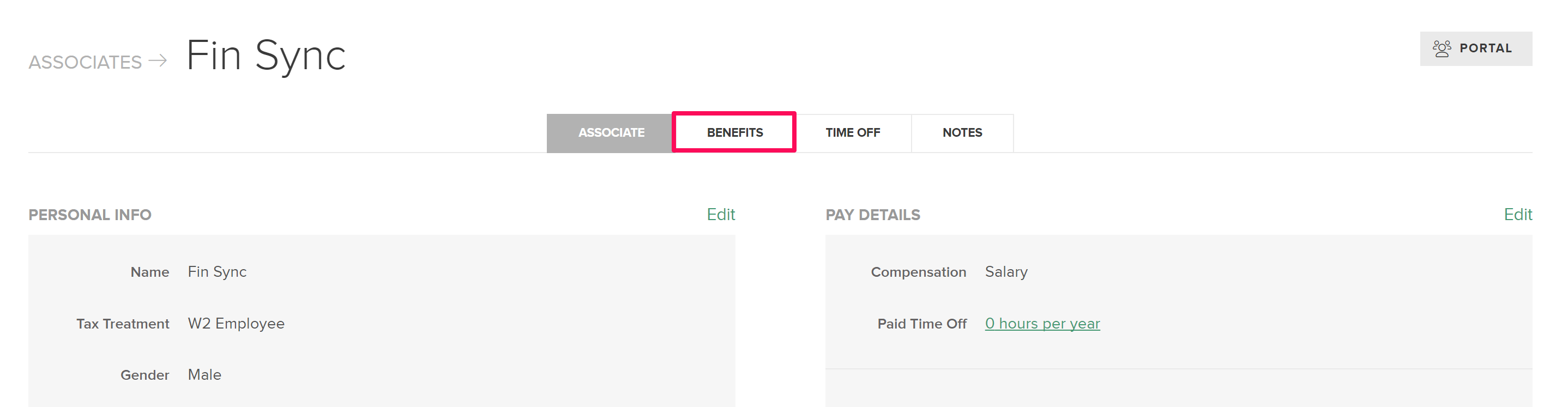
11. Click New Benefit or Add One.
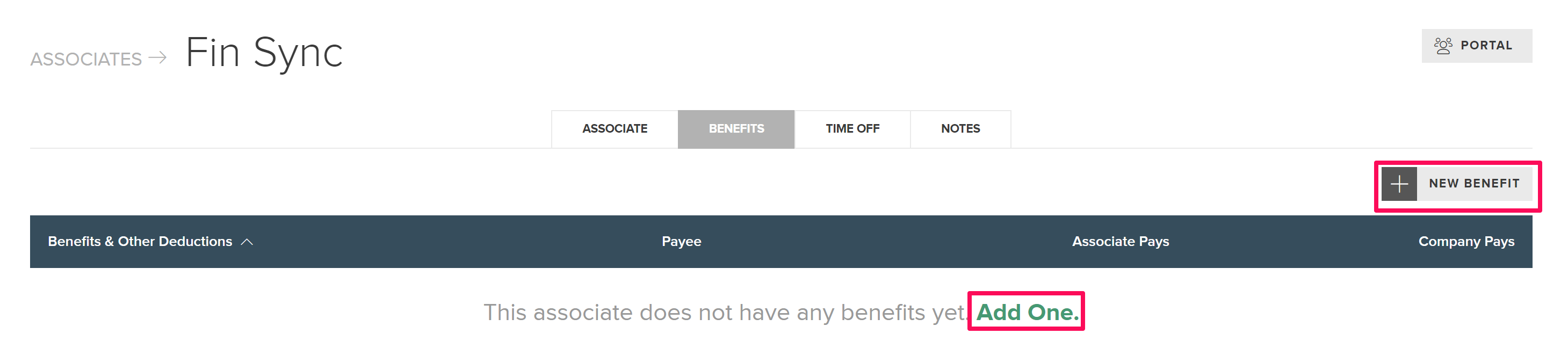
12. Choose a Benefit Type. If you do not see the category listed, choose Other at the bottom of the list.
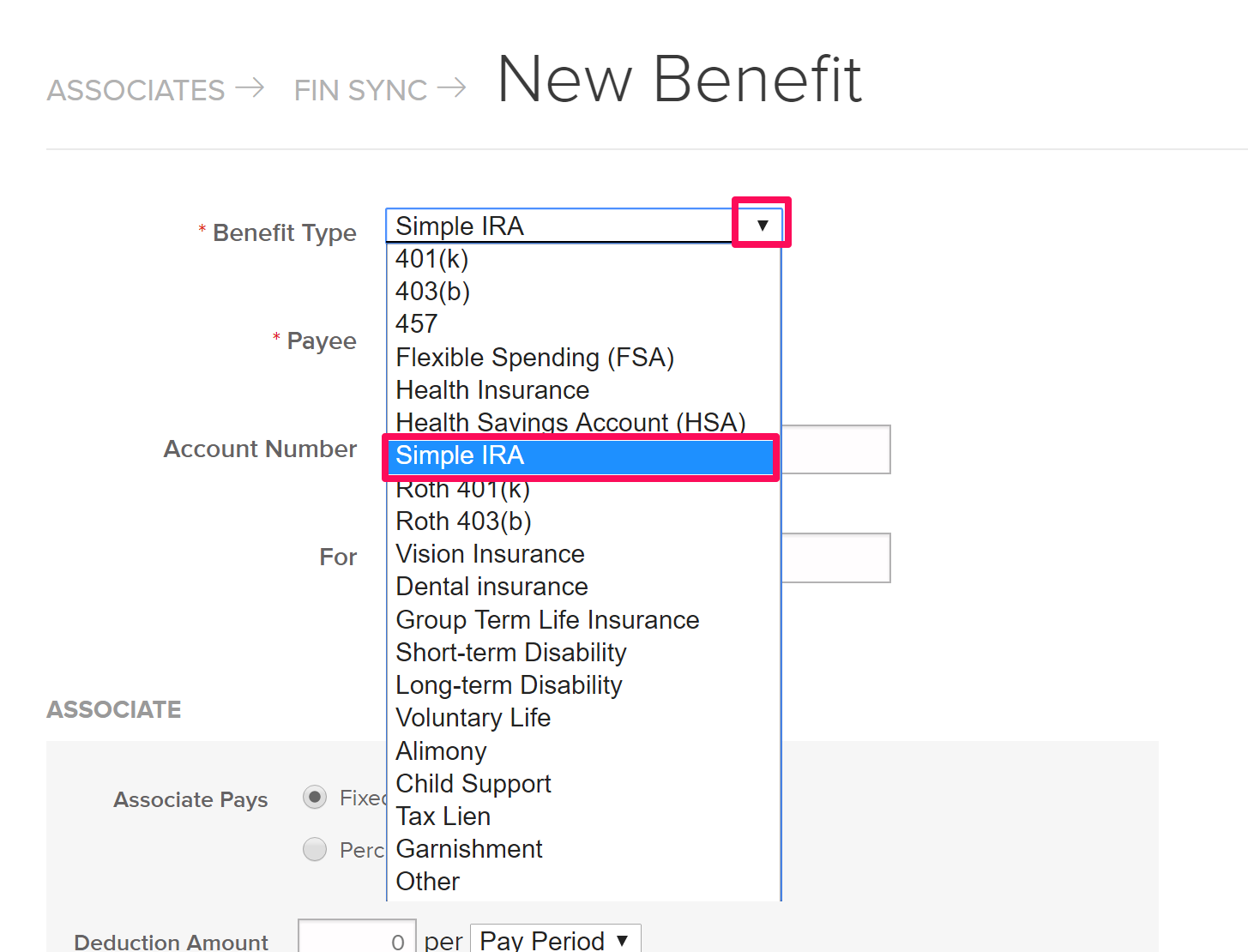
13. Choose the Payee, which is where the money will be sent.
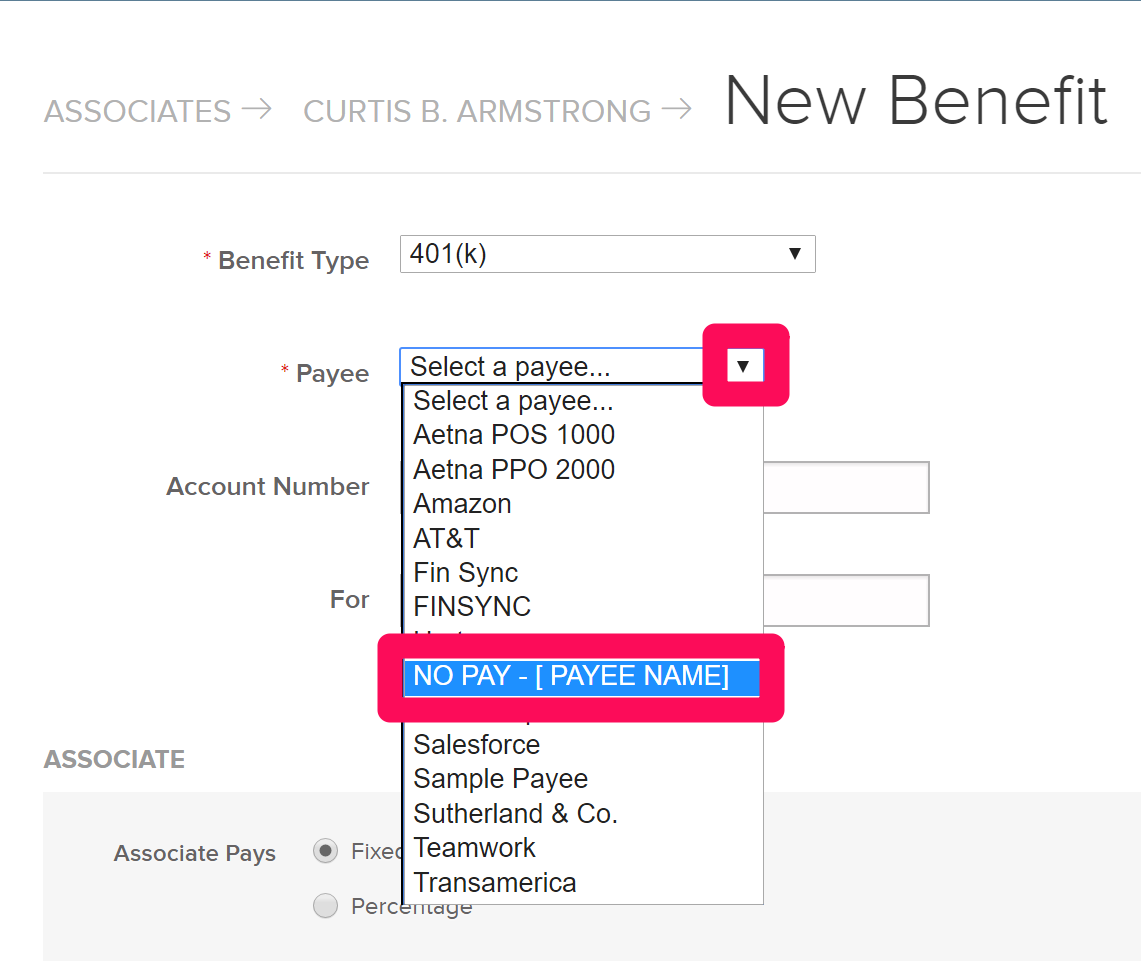
14. Set up the Associate and Employee contributions. You may need to consult with your accountant or head of finance as well as the Associate for optional benefits.
Note: The For field will be the description of this benefit that appears on the Associate's paystub.
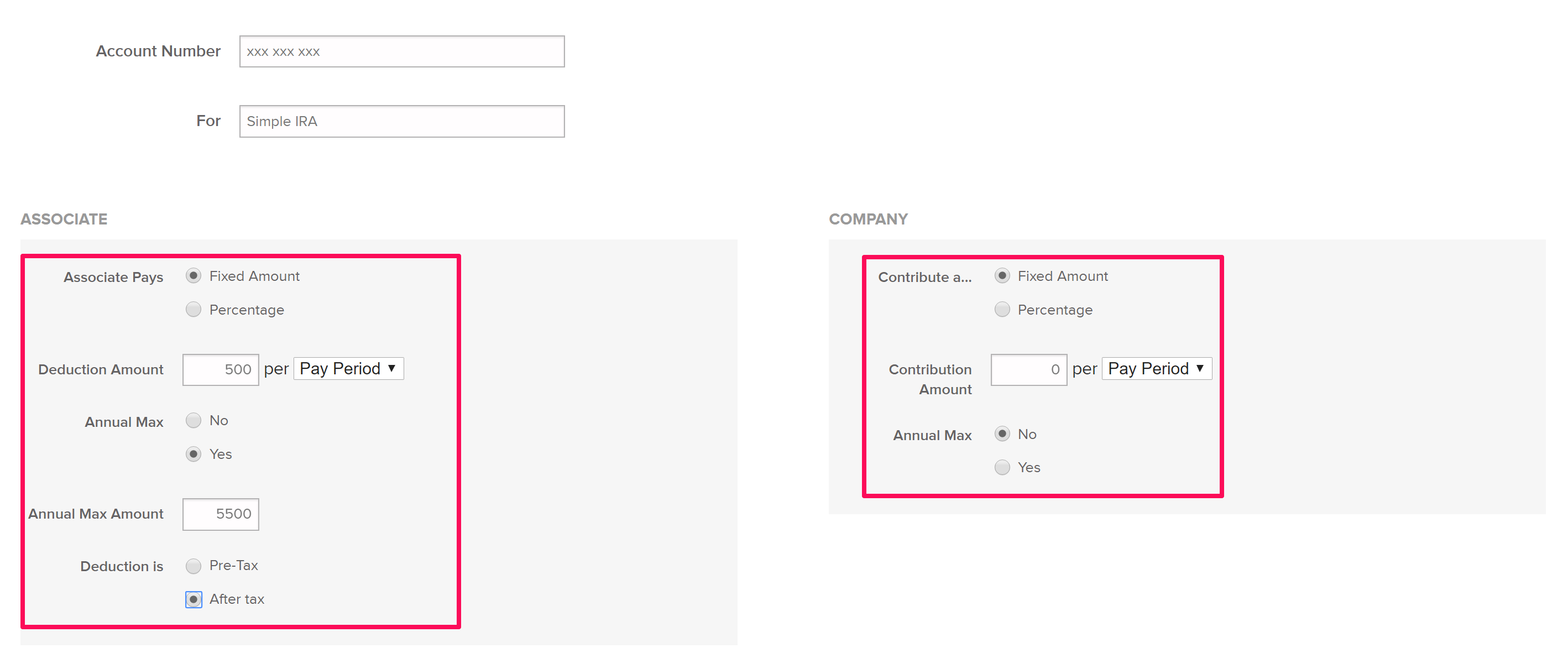
15. Click "Save."