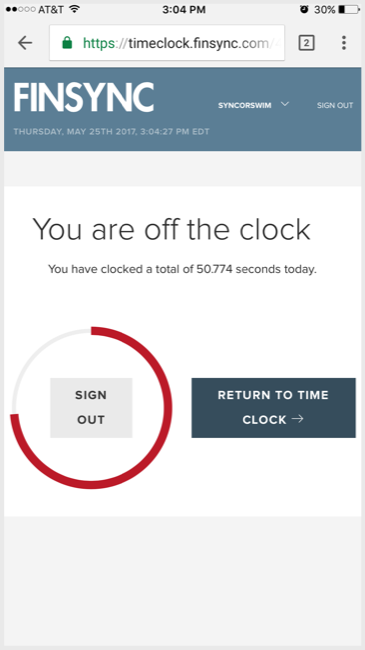How to Track Regular & Project Time
Note: Use of the Timeclock feature requires a subscription with the Payroll functionality. See details in the following article and how to upgrade to a subscription plan that includes Payroll: Overview of FINSYNC's Payroll Module
To track regular time and project time using the FINSYNC mobile time clock, follow the steps outlined below:
Login
1. Visit timeclock.finsync.com
2. Login using your email and password.
3. Input your pin.
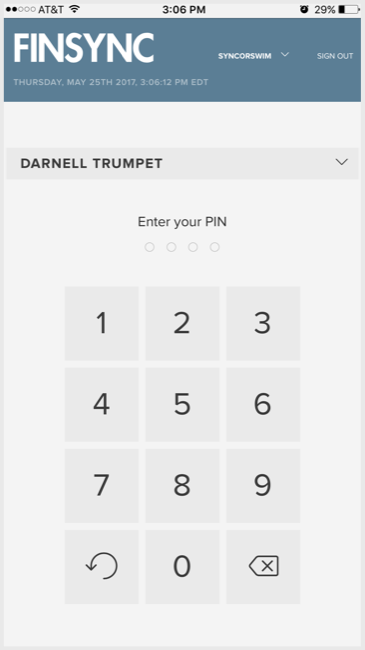
Tracking Regular Time (not tracked to a project):
Note: regular time is time you work for your company that should not be billed to a customer.
1. Leaving project set to Select Project, click on the Clock In button.
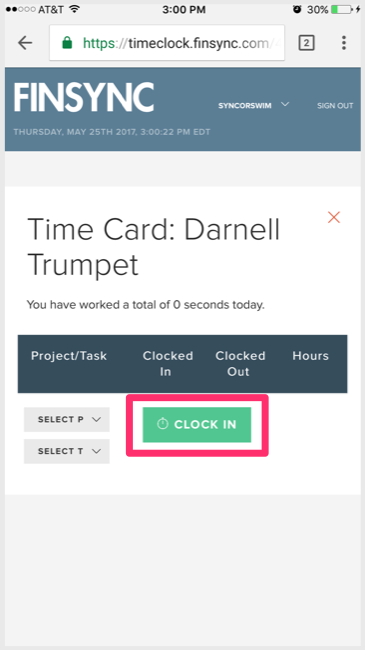
2. You will receive a success message similar to:
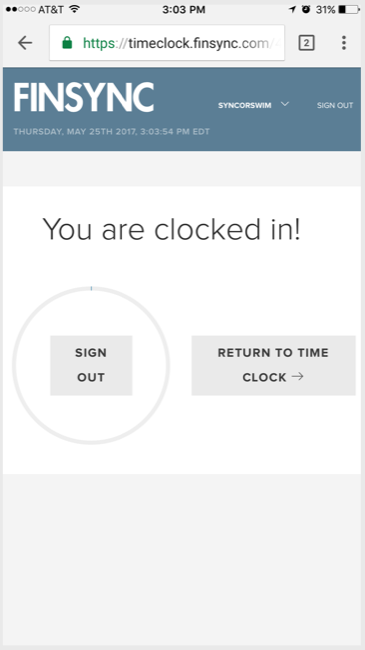
3. When you stop working for your company directly, log back in and click Clock Out.
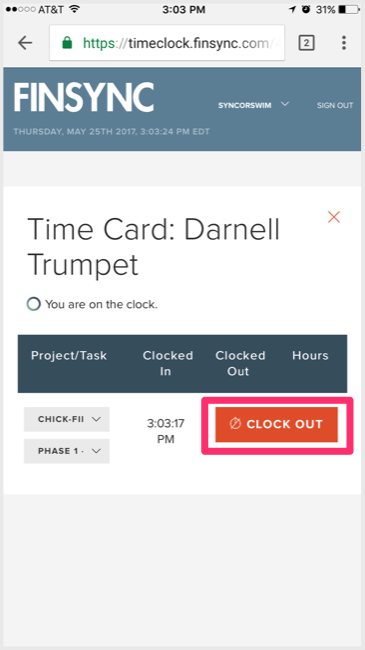
4. You will receive a success message that includes total time worked:
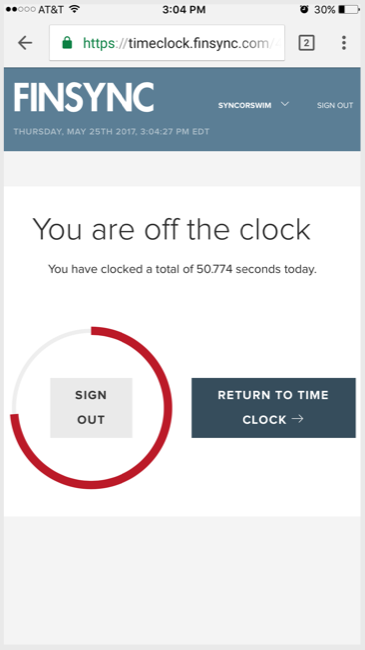
Tracking Time to Projects
1. Before clicking Clock In, choose a Project.
2. Choose a Task.
3. Click on the Clock In button.
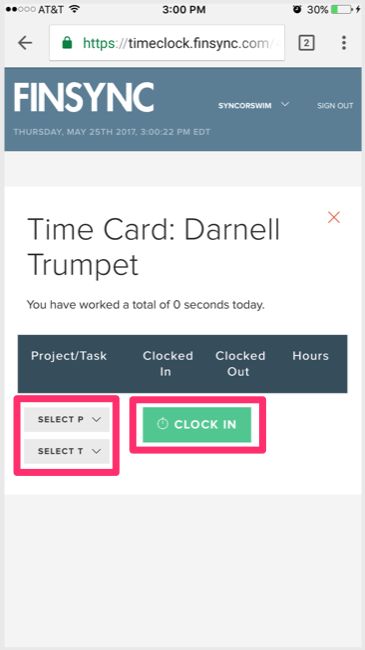
4. You will receive a Success message.
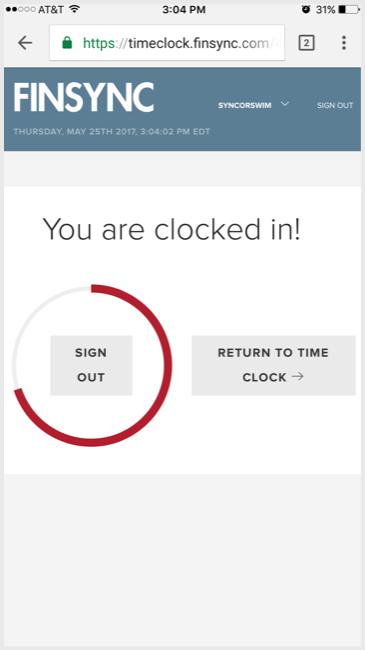
5. When ready to clock out, login again and click on Clock Out.
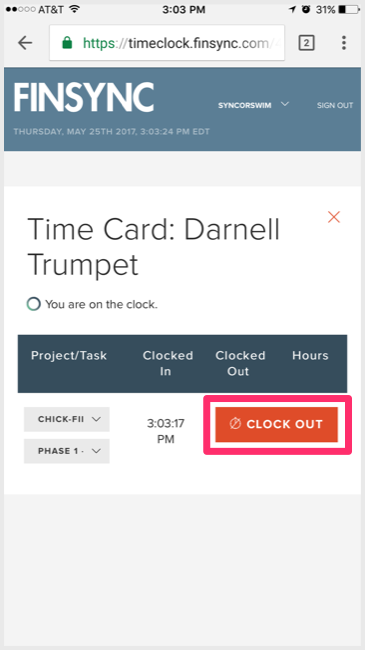
7. You will receive a Success message with a summary of time tracked.