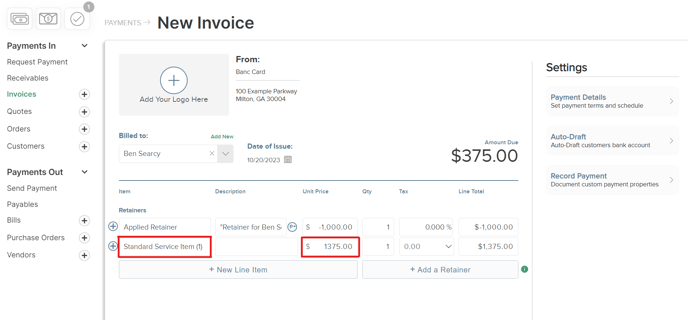How to use Retainers on Invoices
The below article outlines both the steps involved in using retainers as well as the automated accounting that is involved.
To being using FINSYNC's Retainer system on Invoices, please follow the steps outlined below:
1. On the Payments module, click on the (+) icon next to Invoices in the left hand menu.
2. On the New Invoice page be sure to do the following:
- Select a Customer (required)
- Use the +Add a Retainer option underneath the empty line item of the Invoice.
- Enter in an amount and other necessary remittance details.
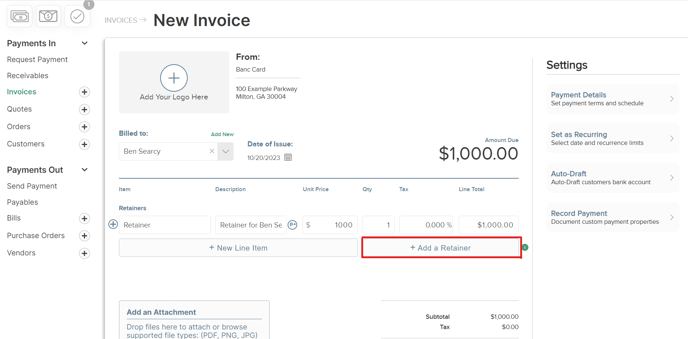
3. Once the Retainer has been created and Paid - this amount will show on the Balance Sheet underneath the Unearned Income of the Current Liability section.
Note: The Profile will need to be set to Accrual for the Reporting Method. This change can be made from underneath the Accounting tab of the Profile Settings.
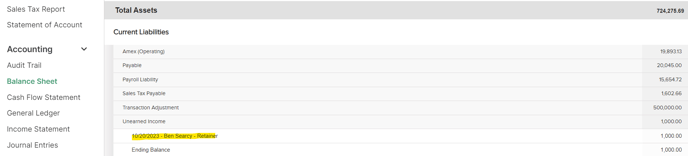
3. Once the service is provided, you can now create a new Invoice for the same Customer. When selecting the Customer on the New Invoice - a text prompt to apply the Retainer to the new/current invoice will appear near the top right of the page.
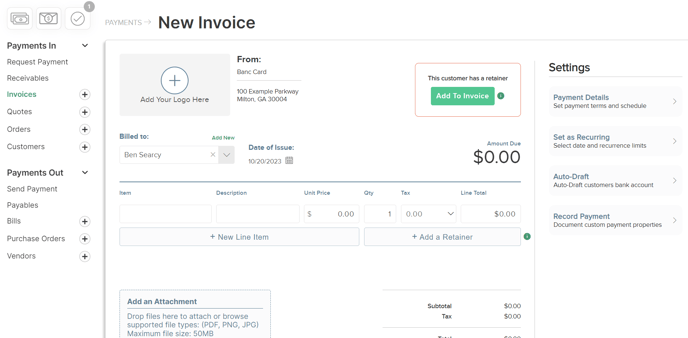
4. Once you've added in the Retainer that has been previously collected on, you will see that amount show as a unique line item with a negative balance to have that amount reduced from the overall total.