Journal Entries & New Transactions on Bank Accounts
The way FINSYNC links bank accounts on the Banking tab with cash accounts on the Balance Sheet is the following:
- If you create a bank account on the banking tab by either manual creation or syncing with a login and password, FINSYNC will automatically create a cash account on your balance sheet with the same name.
- Each transaction the system pulls in from the bank sync will automatically impact the Balance Sheet as well.
- If you use the New button on the Banking tab, you can create a transaction by hand that impacts the balance on Banking AND the Balance Sheet.
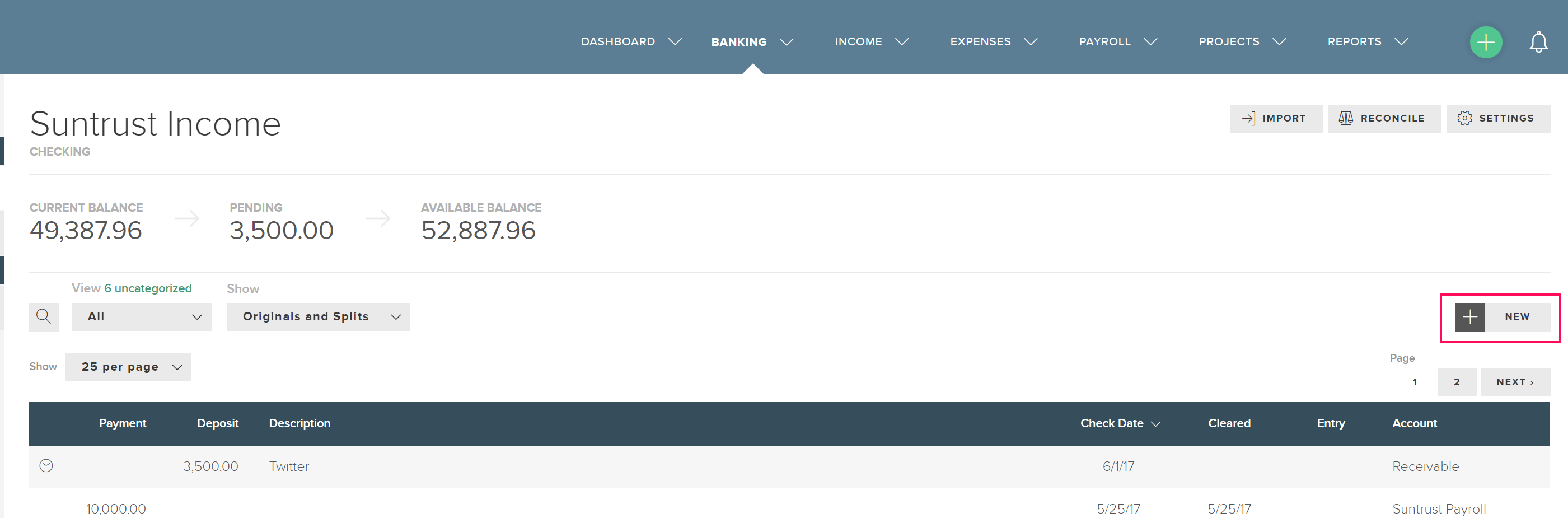
4. If you use the New Journal Entry button in the Journal Entries section of reports, you can choose your cash account as part of the entry but that entry WILL NOT impact that bank account on the banking section.
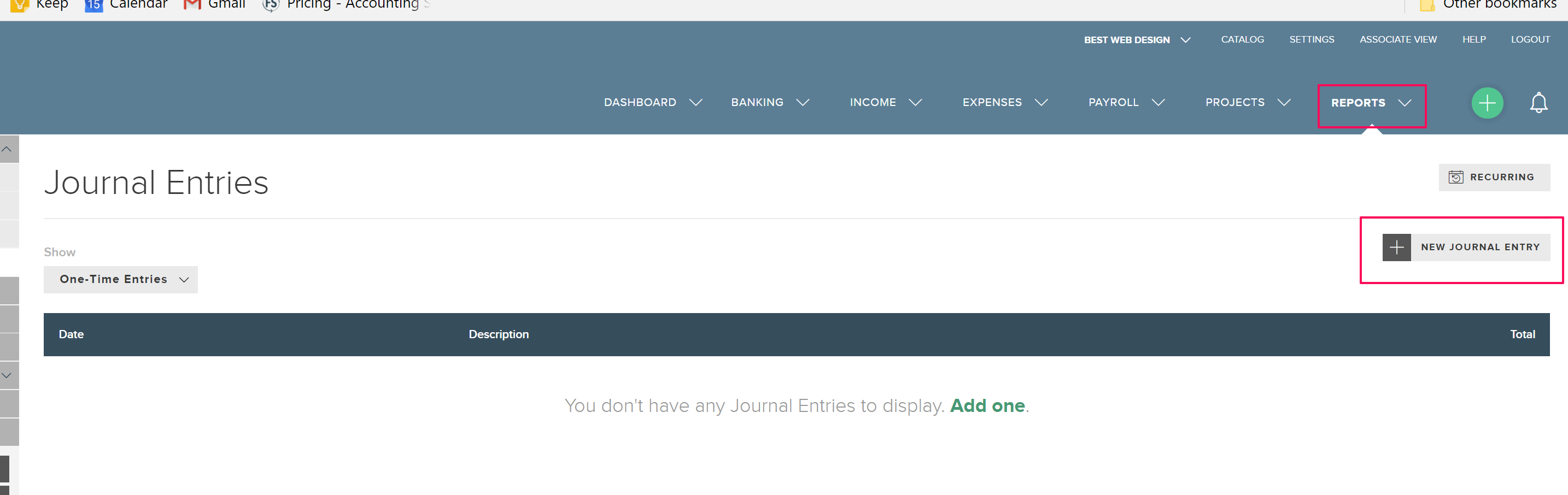
Note: Customers who have imported data from QuickBooks or other systems may have brought in bank ledger data with corrections by Journal Entry for missing transactions. The steps to get the bank and balance sheet to match are:
1. Reverse or delete those corrective Journal Entries on the Journal Entries section of the Reports tab.
2. Go to the bank tab and click new and create the missing transaction with a cleared date of where it should appear in reporting.
3. Once saved, it will impact the balance on the banking tab and the balance sheet.