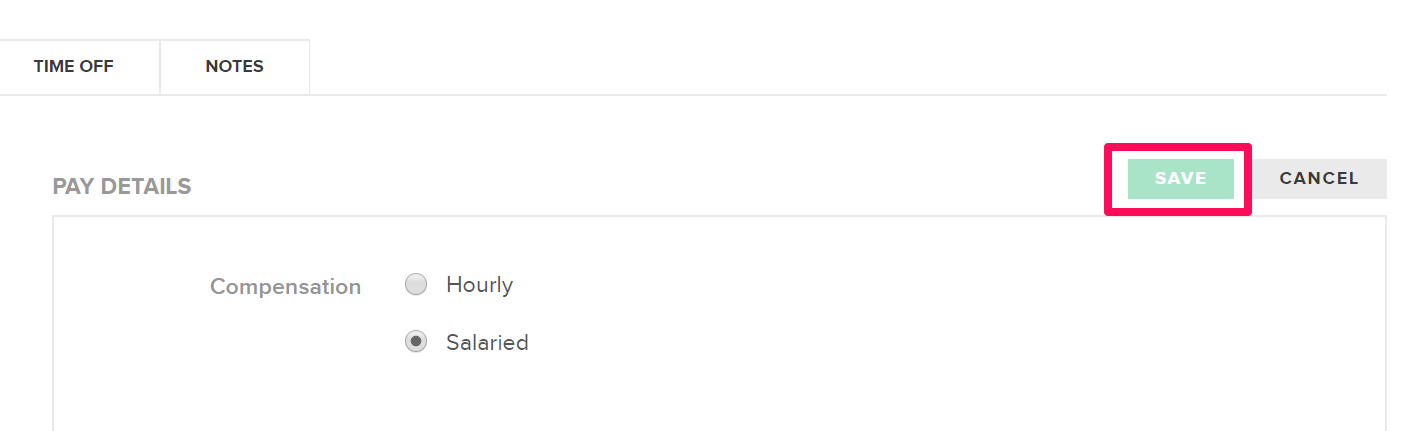How to Create Multiple Direct Deposit Accounts for Employees
Employees paid through FINSYNC Payroll may elect, or need to receive their pay to multiple bank accounts.
In order to enable multiple direct deposit accounts, follow the steps outlined below to set up each account:
1. Click on the Payroll tab in the top menu.
2. Click Associate Record in the left menu.

3. Click the name of the Associate (employees) for whom you would like to set up bank accounts.

4. Click Edit above the Pay Details section.
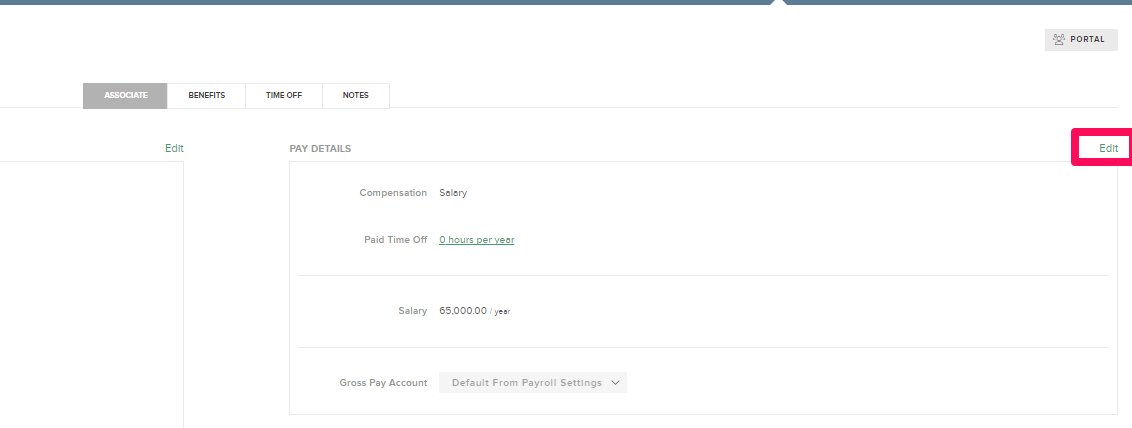
5. Check the box for Pay this associate via Direct Deposit.
6. Fill out the required fields and choose whether the account is a checking or savings account.
7. Click Add Account and repeat the process.
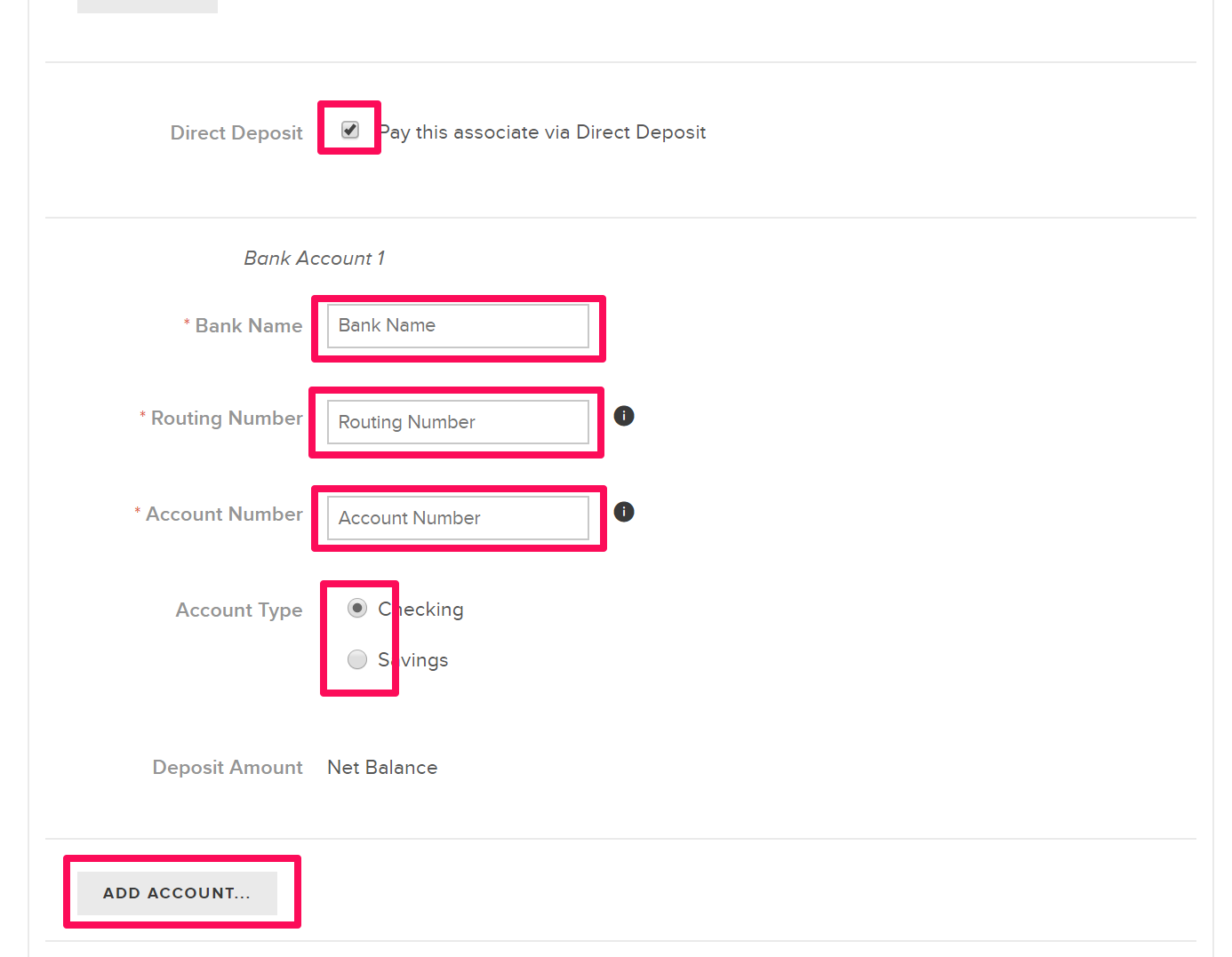
8. Fill out the details of the second Bank Account .
9. Choose whether the amount paid to the second Bank Account should be a fixed amount in dollars or a percentage of your total pay.
Note: Bank Account 1 will receive the rest of the associate's pay.
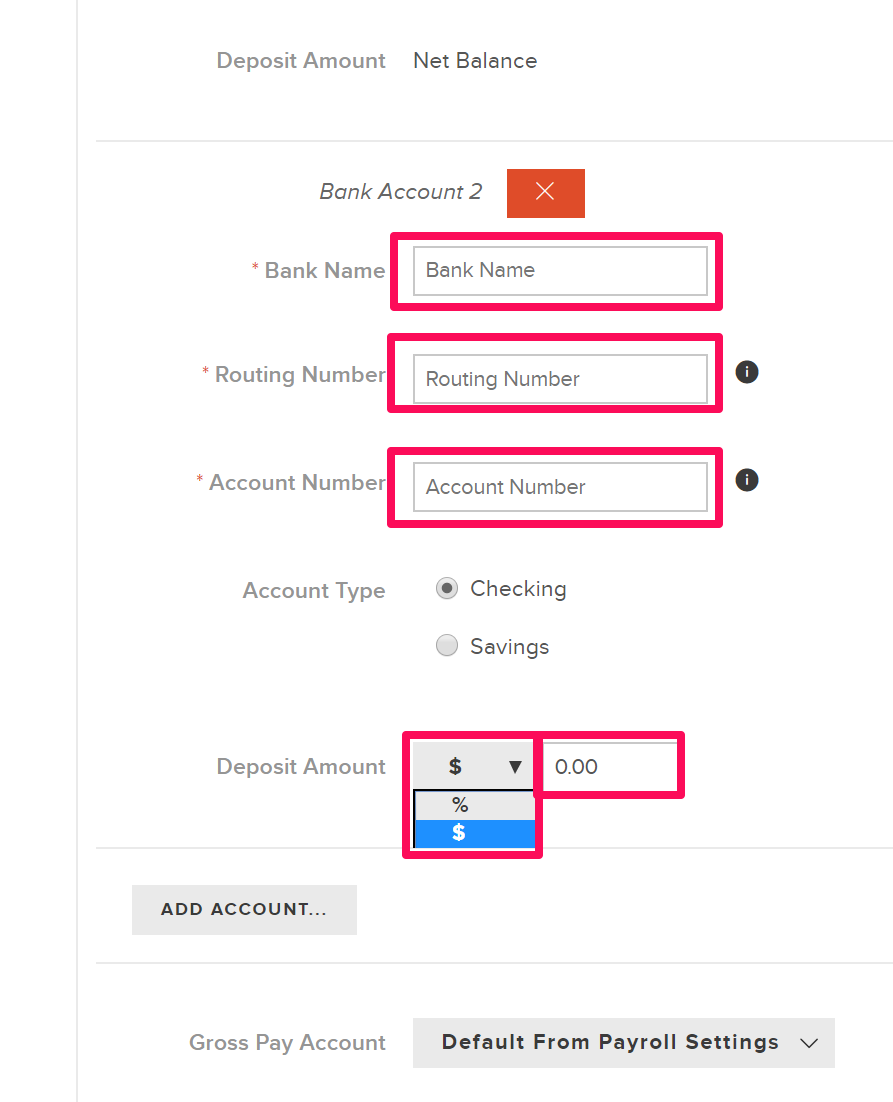
10. You may optionally set up additional accounts, as needed, beyond the secondary one.
11. When you have set up all accounts and their allocations, scroll back up to the top and click Save.