How To Complete the Initial Payroll Setup
Completing the initial the FINSYNC Payroll setup is the first step in getting you ready for processing your payroll using FINSYNC.
Before Completing the Initial FINSYNC Payroll Setup: In preparation for the initial Payroll setup within FINSYNC, please have all of your company and tax IDs available to complete the setup. For many states, this includes: Federal EIN, State Tax ID, State Unemployment ID.
Note: The FINSYNC team will be notified you have completed these initial Payroll setup steps. If you have not already been in contact with a member of the FINSYNC onboarding team, a member of our team will reach out to you by email once the steps below are completed. We will then review next steps to finalize the necessary payroll configuration and setup before you can begin processing payroll.
Follow the steps below to complete the initial setup for Payroll within FINSYNC:
- Click on Payroll located in the top menu.
- Click the green Start Here button.
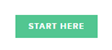
1. Payroll Frequency - How often would you like to pay?
Select the desired option for the payroll frequency
FINSYNC payroll supports one payroll frequency for all associates (employees/contractors). The same payroll frequency will be used for each associate (employee or 1099 contractor) that you process using FINSYNC payroll. Please contact FINSYNC if you have questions about payroll frequencies and options for your business.
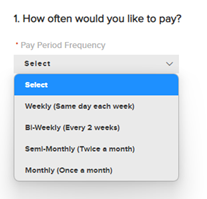
-
- Weekly (Same day every week)
- Bi-Weekly (Same day every 2 weeks)
- Semi-Monthly (Twice a Month)
- Example: On the 15th and 30th of every month
- Monthly (Once a month)
2. When to Start Tracking
Select the options for When to Start Tracking. This includes three key dates:
- The date of your last payroll check before using FINSYNC
- This date should be a future date and at least two weeks from the current date to allow for payroll setup activities.
- The start date of your first pay period in FINSYNC
- This date is typically the date after the last payroll check date (above).
- Your First Payday within FINSYNC
- This date should be consistent with start date of your first payroll period (above) and timeframe for the the payroll frequency selected.
- After selecting these options, click the green Save and Continue button.
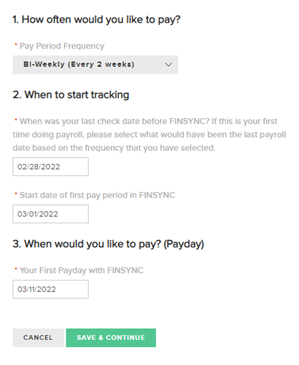
3. Company Details & Federal Tax Information
- Complete the required fields
- Click the green Save and Continue button
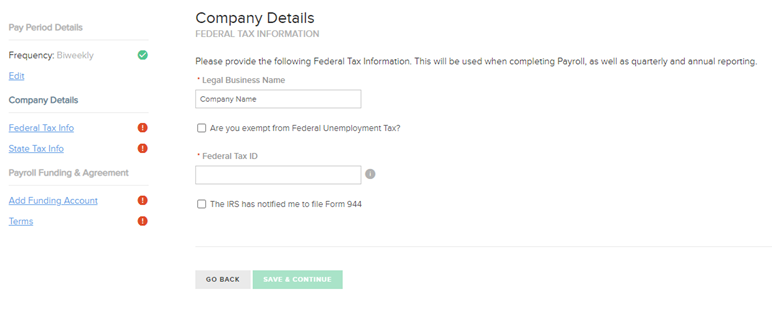
4. Company Details & State Tax Information
- Complete the required fields based on your state.
- Click the green Save and Continue button.
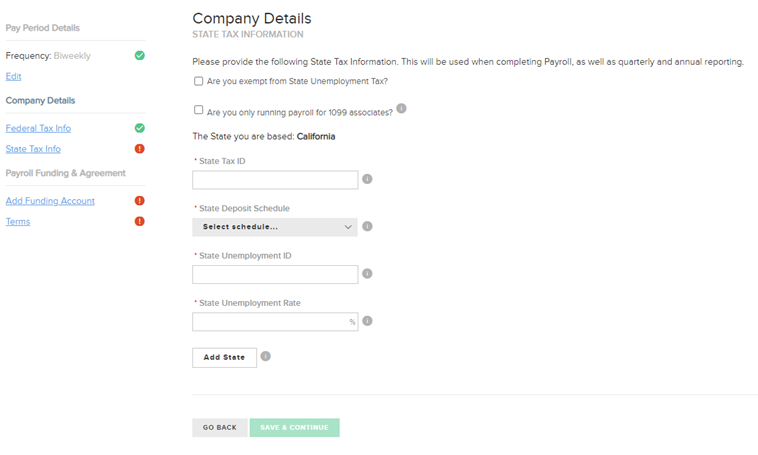
5. Payroll and Funding Agreement
- Bank Account: This is the account that will be used for funding your payroll and also for any applicable FINSYNC subscription charges. If you added a bank account prior to this activity, select it from the Account to Use drop-down list. Otherwise, add the bank account information directly on this screen.
- Complete any other required fields.
- Click the green Save and Continue button.
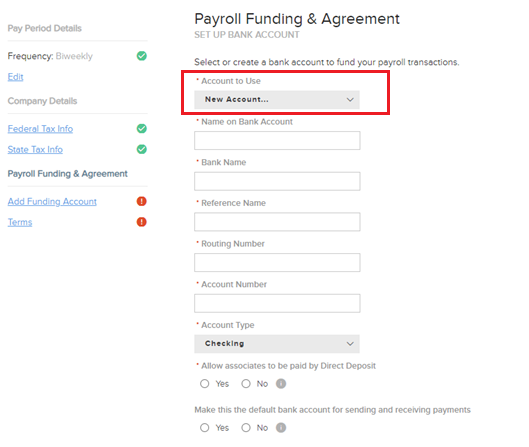
6. Authorization and Digital Signature
After completed the fields below, click the Save and Complete button.
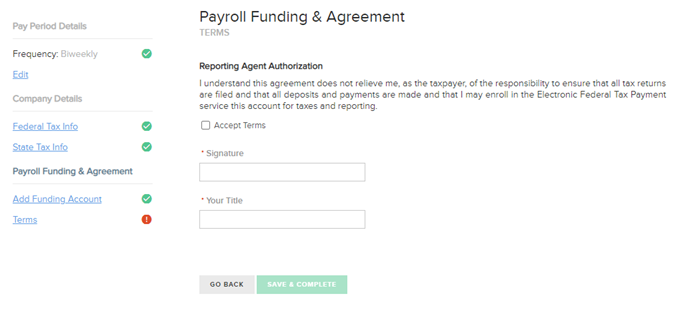
CONGRATULATIONS. You have complete the initial payroll setup!
The FINSYNC team will be notified you have completed these steps. If you have not already been in contact with a member of the FINSYNC onboarding team, a member of our team will reach out to you by email for next steps to finalize the necessary payroll configuration and setup before you can begin processing payroll.