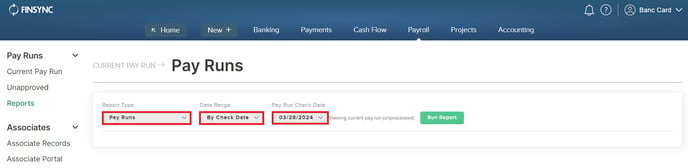Understanding & Locating Payroll Reports
With the Payroll subscription, you have access to quick and easy payroll specific reporting.
To begin using and understanding payroll reports, follow the steps outlined below:
1. Click on the Payroll tab in the top menu.
2. Click on the Report button in the top right (of the Current Pay Run page) or the Reports option in the left hand menu.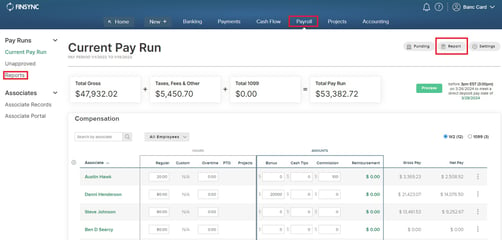
Note:
- The Reports found here are not editable. The reports represent historical data tied to the particular type of report that you have selected.
- Time Clock Entries cannot be edited from anywhere within the application. Additionally, the Time-Sheet entries located under the reports tab cannot be edited. If you are needing to manually adjust hours that are part of an unprocessed pay-run, follow the steps outlined HERE.
3. There are 5 functions on reports, 4 of which are accessed by clicking Options in the upper right of the report.
- Pay Run Report - In the Pay Run Report function, you may select Current Run, which is the default setting; or, by using the pulldown arrow, select past pay runs as well and the one currently in process.
- View paystubs - In View Paystubs you have one employee per page to view. The paystub will display current as well as year-to-date information.
- Download paystubs - For a printable version, you will need to choose Download Paystubs.
- Email paystubs - To send a copy to each employee using the email in their file, use Email paystubs. This option is an all or nothing process. Each time the function is used all employees will be emailed a pay stub. If only one is needed, print the stub and either present it in person to the employee or scan and email it to them.
- Download reports - Download report allows you to print the report or save it electronically outside the FINSYNC system.