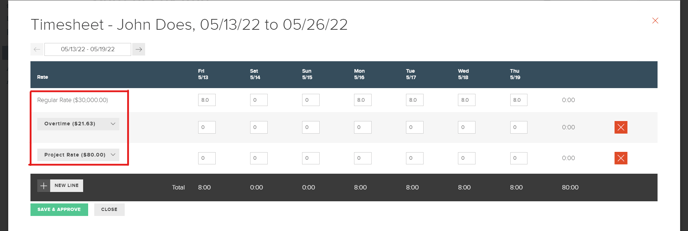Setting Custom Pay Rates for Hourly Associates
The below article outlines the required steps to create and set custom pay rates for hourly associates.
FINSYNC allows for team members (Associates) to have more than one pay rate for payroll purposes.
To set up a custom pay rate, follow the steps outlined below:
1. Click on the Payroll tab in the top menu.
2. Click on the Settings button in the top right corner of the screen.
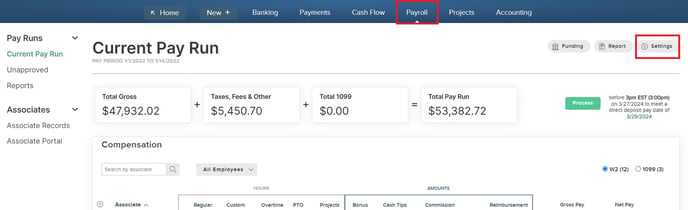
3. Scroll down to the Hourly Rates & Amounts section and select Add Pay Item.
- Item Type = "Hourly"
- Save all changes.
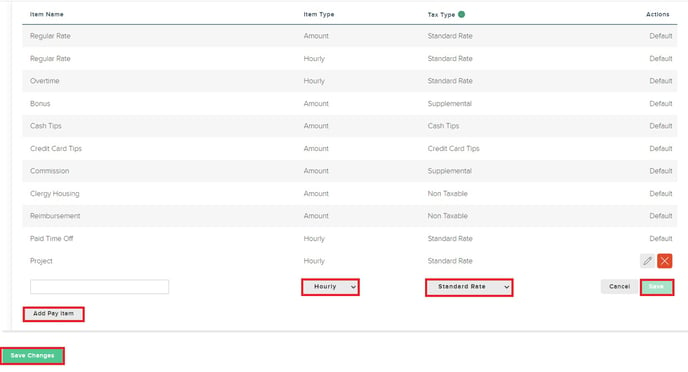
4. After you have created your desired number of Custom Pay Rates, you will need to set these items up within individual Associate Records.
Enabling Custom Pay Rates in Associate Records
1. Click on Associates Records in the left-hand menu.
2. Click the row of the Associate to which you would like to add a custom rate.
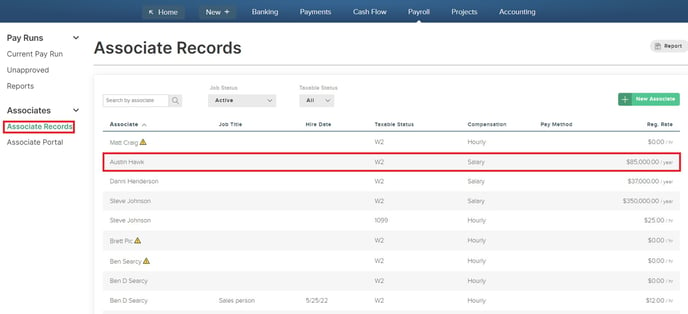
3. Click Edit on the Pay Details section.
4. Click Add Rate below the rate table.
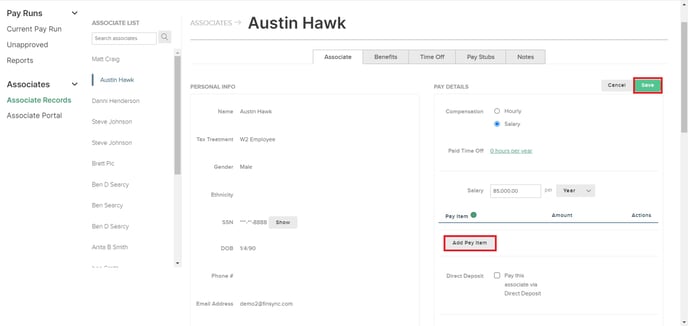
6. Click Save on the new rate as well as on the option next to the Associate Pay Details.
Custom Pay Rates & The Time Sheet
Once you have your custom pay rates set up within the Payroll Settings and enabled within individual Associate Records, you will have the option of selecting time blocks on the Time Sheet to count towards any number of pay rates that you have enabled from Settings.