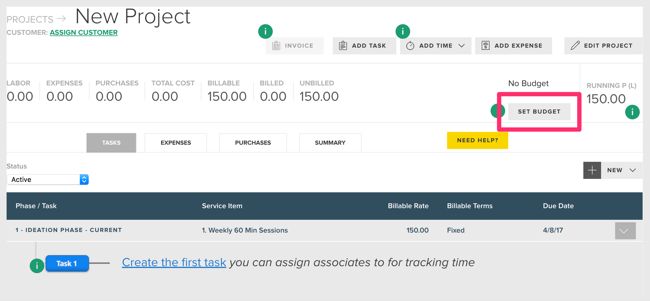How to Set Project Budgets
FINSYNC has a powerful project budget tool that allows you to track how closely you followed your budget on specific projects. Tracking your budget allows you to execute more profitable projects going forward. This article explains how to create new budgets, edit existing budgets as well as providing descriptions for the different settings.
In order to begin setting up a project budget, follow the steps outlined below:
1. Click on the Projects tab in the top menu.
2. Mouse over New and select Project.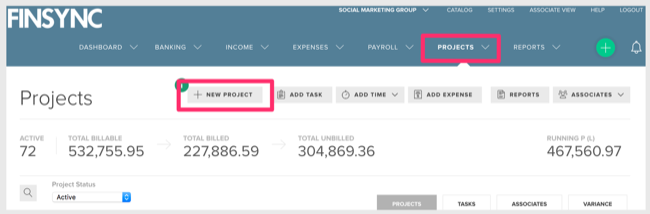
3. Complete the required information about the project and choose Save & Create Budget.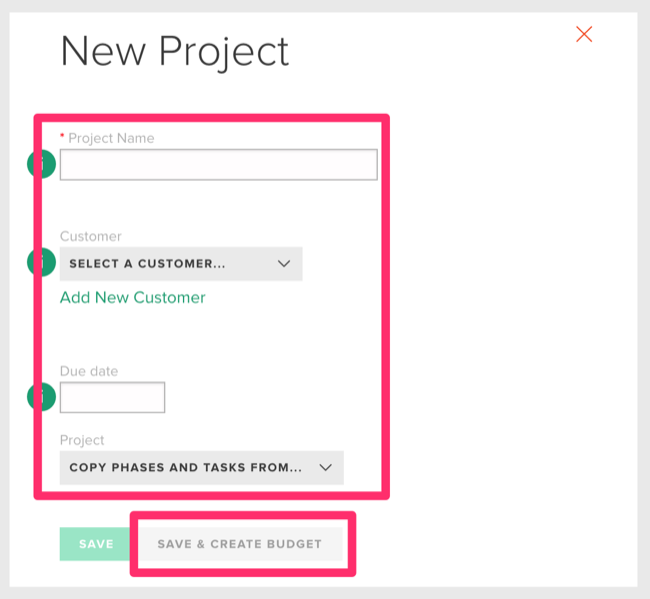
4. Select the type of budget you want to use from the listed options. 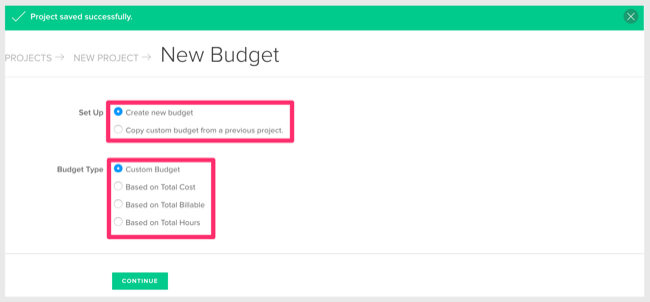
- Custom Budget - Choose this option if you want to create a budget to the level of the phase and task.
- Based on Total Cost - Use this if you know how much you want to spend and want to track how close you are to that number.
- Based on Total Billable - Use this if you know how much you want to charge your customer and the ability to track to that.
- Based on Total Hours - Use this if you know how much time you want your team to spend and want the ability to see how close you are to that number.
Note: Custom Budgets have their own explanation.
5. Click Continue and set the amount.
6. Click Save Budget.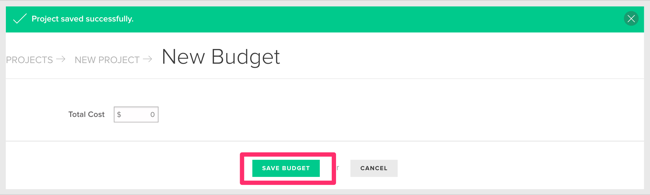
Editing/Adjusting an Existing Budget:
You can adjust the budget on any open project at any point in time. To do so, follow the steps outlined below:
1. Open the project by clicking on the row from the projects table.
2. If no budget has been set, use the Set Budget button near the top right.
3. If a budget has been set, use the Edit Budget button beneath the percentage bar.