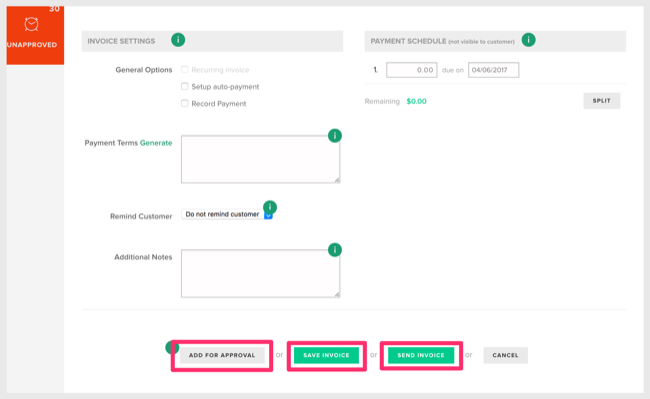How to Add Retainers on Projects
To understand how to add a retainer to a project follow the steps outlined below:
Note: You must have already created and set up a customer profile. Additionally, you must have already created the project and assigned it to that specific customer.
1. Click on the Payments tab in the top menu.
2. Click on the Invoices tab in the left-hand menu.
3. Click on the green New Invoice button.
4. Select your customer that currently has the open project.
5. Click the Add Retainer button to create a new line item for the Retainer. Be sure to set the price for the retainer fee.
Note: Retainer Fees are recognized as fixed items and taxes cannot be applied to them.
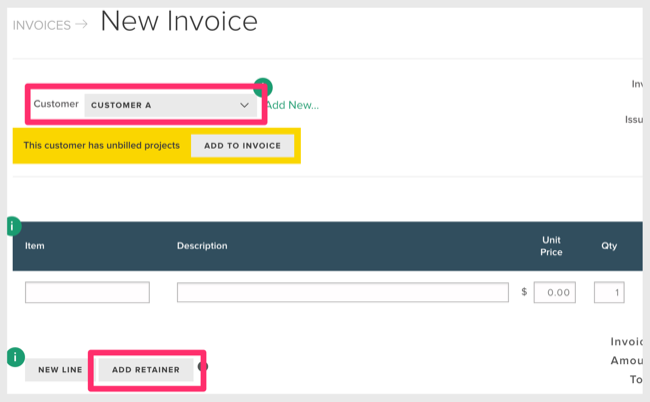
6. Click Add to Project.
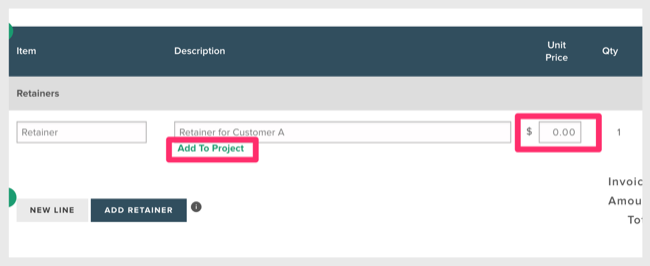
7. If the customer has multiple open projects, be sure to choose the correct, specific project. The same applies to phases if the project in question has multiple phases.
8. Click Done and the pop-up closes.
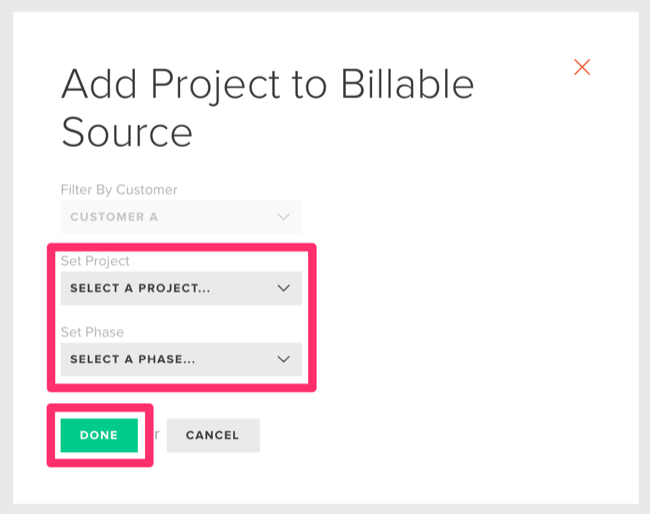
9. On the next screen toward the bottom, choose whether you want to Send Invoice, Save Invoice or Add for Approval. You can setup payment reminders (collection reminders) and setup recurring invoices from this page. If you do not have permissions set you, may only be able to Add for Approval or Save Invoice.
Note: When the invoice is paid, you will see the payment on your project's summary page.