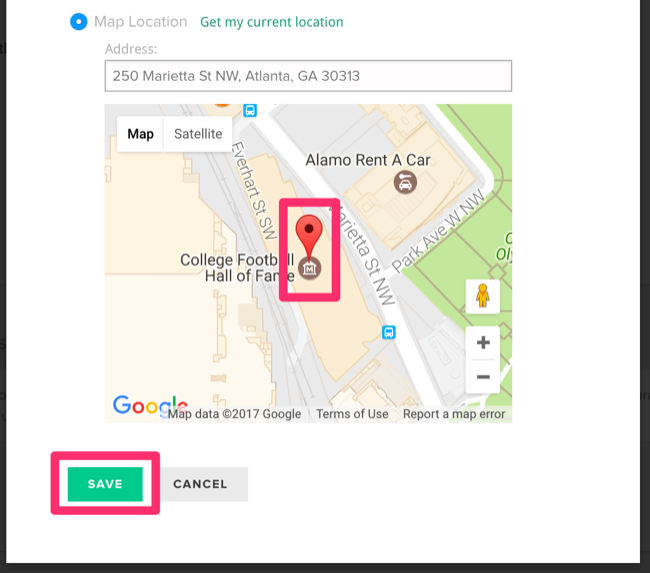Setting Authorized Locations Via Physical Address for Clock-Ins
Note: Use of the Timeclock feature requires a subscription with the Payroll functionality. See details in the following article and how to upgrade to a subscription plan that includes Payroll: Overview of FINSYNC's Payroll Module
FINSYNC allows payroll administrators to set authorized locations for employee clock-ins. This is a great tool for being sure that team members are only clocking hours from their place of work.
Note: A clock in from within 300 meters of Google's map pin will treated as an authorized clock in on time clock reports.
To create a new authorized location using a physical address follow the steps outlined below:
1. Click on the Payroll tab in the top menu.
2. Click on the Settings button in the top right.
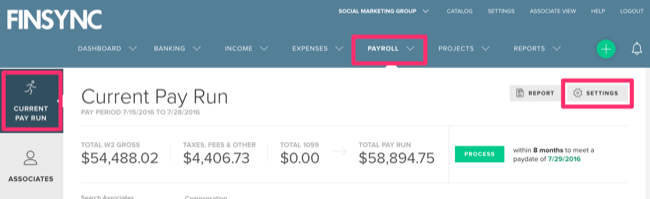
3. Scroll down to the middle of the page to the section labeled Time Clock.
4. Click Add Location.
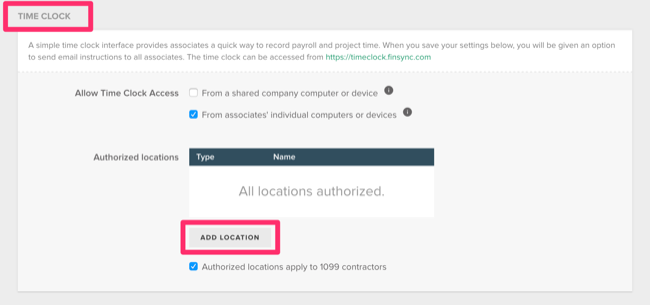
5. Fill out the Location Name field. This name will be visible in your list of authorized locations.
6. Toggle on the button for Map Location.
7. Fill out the address section using copy-paste or begin typing.
Note: If you are currently at the location you are creating, you can click Get my current location to auto-populate this field.
8. When the correct address appears in Google's suggestions, select it.
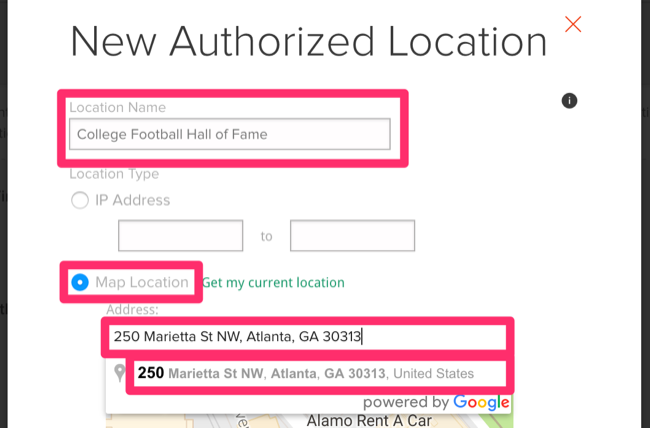
9. You should now see the selected location with a red map pin. Click Save and your new authorized location will be available for employee clock-ins.