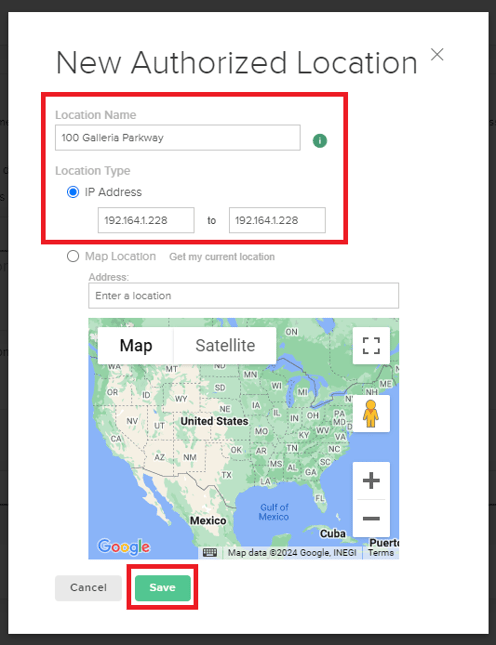Setting Authorized Locations Via IP Address for Clock-Ins
FINSYNC allows payroll administrators to set authorized locations for employee clock ins. This is a great tool for being sure that team members are only clocking hours from their place of work.
To create a new authorized clock-in location using IP addresses, follow the steps outlined below:
1. Click Payroll from the top menu.
2. Click on the Settings button in the top right.
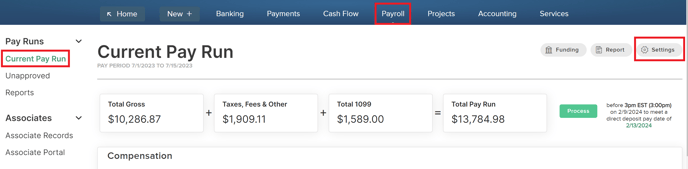
3. Scroll down to the section labeled Time Clock.
4. Click Add Location.
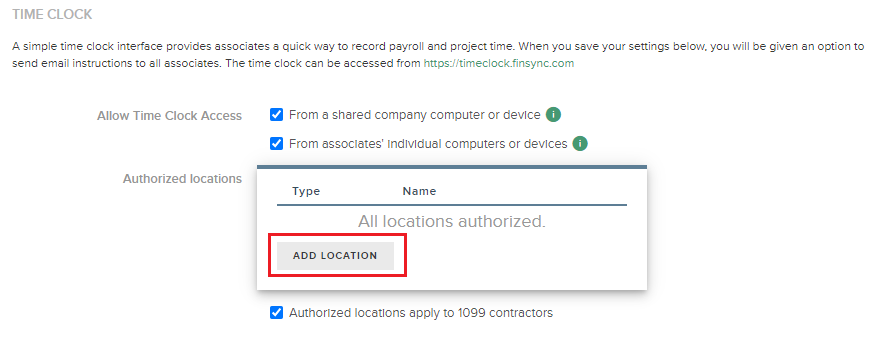
5. Fill out the Location Name field. This name will be visible in your list of authorized locations.
6. Choose IP Address.
7. Type or paste your IP address or the lowest number of your IP range into the left field.
Note: the right field will automatically populate with the same value as the left field, but you may over-write this value with the high value of your range if you have a range of authorized IP addresses.
8. Once you have a range of IP addresses and a location name, the Save button is enabled. Click Save to make your new location authorized for employee clock-ins.