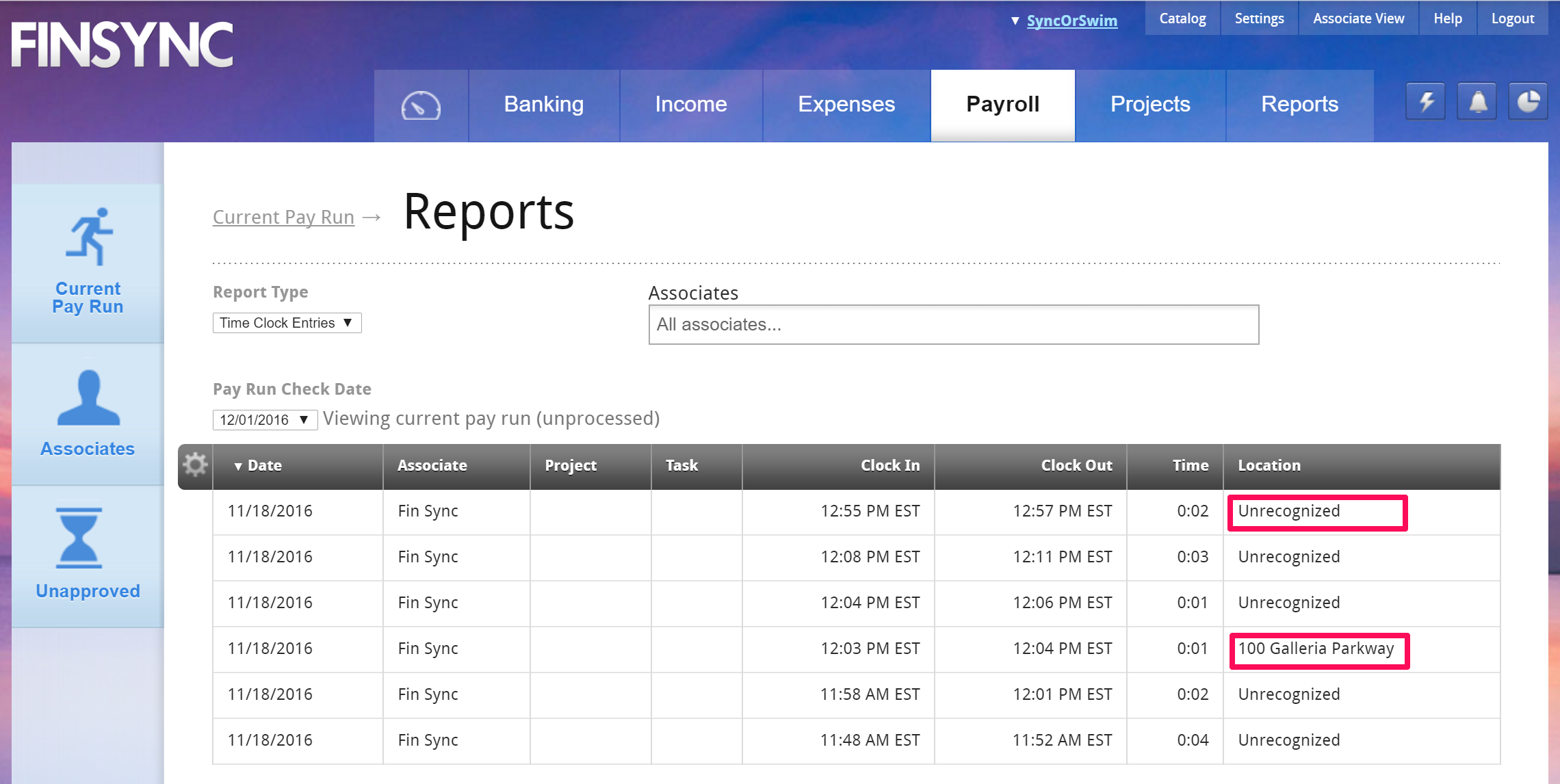Tracking Authorized Clock-Ins on the Time Clock Report
Note: Use of the Timeclock feature requires a subscription with the Payroll functionality. See details in the following article and how to upgrade to a subscription plan that includes Payroll: Overview of FINSYNC's Payroll Module
FINSYNC allows you to set authorized locations for clocking in via physical location through Google Maps or using an IP address range.
Once you have one or more authorized locations created and you have associates assigned to use the mobile time clock, you can see whether or not each clock in was from the authorized location.
Checking whether or not clocks in were authorized or not is easy. Follow these steps:
1. Click on the Payroll tab in the top menu.
2. Click on the Report button in the top right.
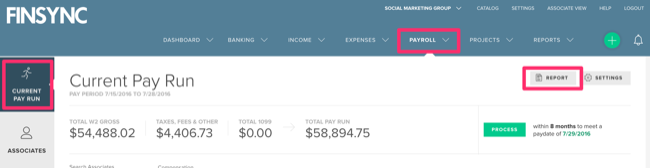
3. Under the Report Type, change the list from Pay Runs to Time Clock Entries.
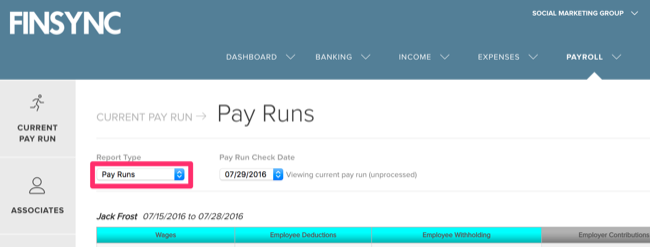
4. By default, the report shows all associates who's entries have been logged through the time clock. By adding one or more names in the Associates field, you can refine the report to only show a subset or a single employee.
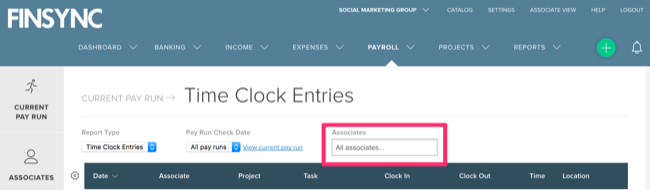
5. When an employee clocks in from an authorized location, that address will appear in the Location column. When an employee clocks in from anywhere else, the Location column shows Unrecognized.