How to Add Vendors
Setting up Vendors is a great way to both streamline your bill pay process and track your expenditures.
To begin setting up your Vendor accounts follow the steps outlined below:
1. Select Payments at the top.

2. Select Vendors on the left to view all vendors or you can click the '+' symbol to the right to create a new vendor.
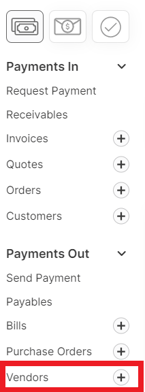
3. Add a name and email address for your vendor. You can also add additional information for the vendor within the other tabs once you enter this information first.
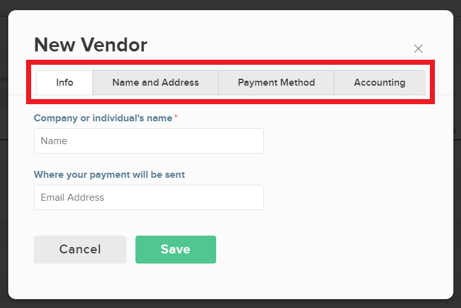
4. Select a Payment Method (options listed below):
-1.png?width=525&height=297&name=Screenshot%20(21)-1.png)
A. None - You will not be able to pay the vendor through FINSYNC. You can still pay by other means but you will need to manually match the payment transaction on the Banking tab to the bill and designate the bill as Paid.
NOTE: FINSYNC will not let you pay vendors with payment method "None" through FINSYNC. They will be marked with a yellow warning triangle on the bulk bill screen and you will not see "Pay" on the bill dropdown options.
B. ACH Bank Draft - FINSYNC will pull the money out of your account and electronically send it to your vendor's bank account. This way the vendor doesn't need to enter their banking details.
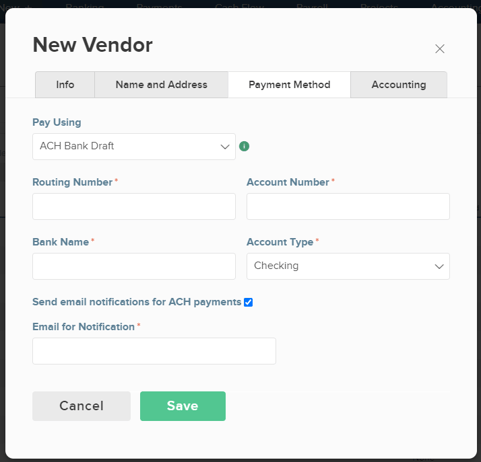
C. FINSYNC Mailed Check - Enter a valid US mailing address (in the name & Address tab) and FINSYNC will draft the money from your default synced account and then send a FINSYNC check through the US Postal Service directly to your vendor.
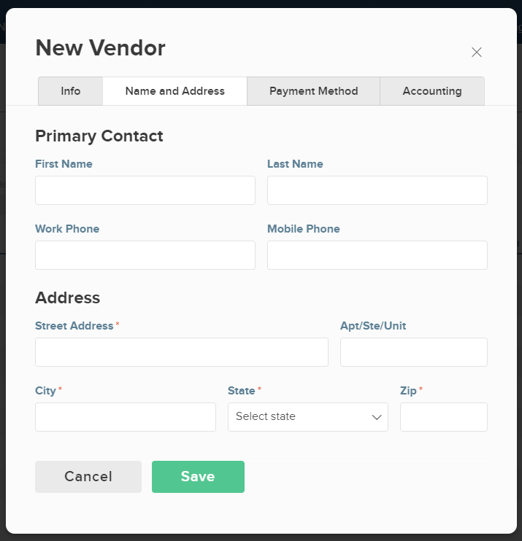
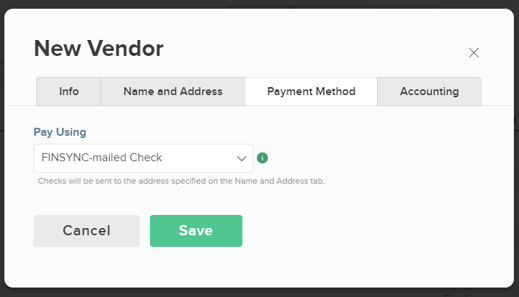
D. Email - Enter a valid email address and FINSYNC will email your vendor a form that allows them to receive payment via check or ACH. If they choose ACH, the vendor will be prompted to enter their banking details.
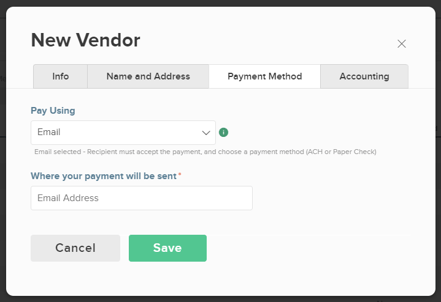
Optional: In the Accounting tab you have the option to set a default category (an expense in this case) for each specific vendor. You are also able to track the vendor as a 1099 contractor if this is your employee
You are only able to report on your tracked 1099's if you have Accounting as part of your FINSYNC subscription.
Track for 1099 - Check this box if you will produce a 1099 for this vendor at the end of the year. You must choose the type of 1099 and enter their EIN or SSN in time to produce the report.
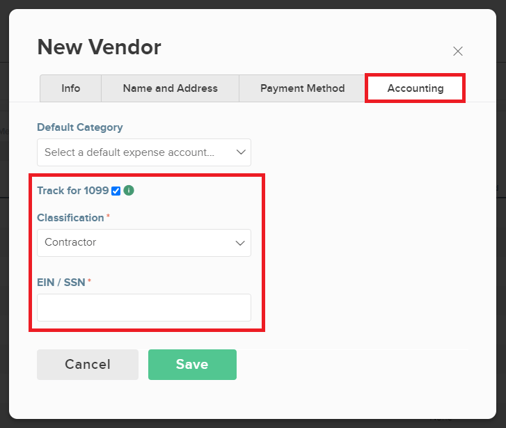
Related Articles:
How to Change Method of Payment for Vendors
How to Track 1099s for Vendors
What Your Vendors See When You Pay Them